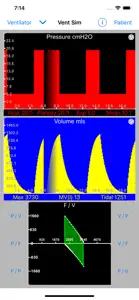Way too limited!
Response from developer
Hi, Compliance in severe ARDS typically drops to 40mls/cmH20 from a normal of 200. The linear model will take you down to around 35. However if you switch to the dynamic model you can get it to below 20 by shifting the curve to the right using compliance point slider. Alternatively you can give your patient ‘baby lungs’ by switching to the paediatric model.
Great for instructors!
Thank you developer!