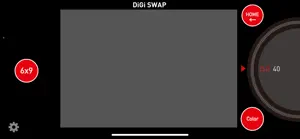Film cameras have been
They are known as "masterpieces of photography" and still offer the greatest mechanical beauty and functionality today.
DIGI SWAP will replace such outdated and beautiful masterpieces with digital cameras.
The amazing system that works in conjunction with the shutter of a film camera has been patented in Japan. An international patent (PCT) is pending.
Images taken with the DIGI SWAP 120 reproduce the color tones of a film camera.
No film is required, and images are stored on the iPhone.
The shutter speed and aperture are set by the film camera, and the application works in conjunction with the shutter of the film camera. It is truly an impressive and pleasant experience.
Digi Swap
Application & Gadget Instruction Manual
Precautions
This application is an innovative gadget-only application.
It cannot be used with the application alone.
A medium format film camera and a dedicated gadget are required.
Application Instruction Manual
https://9f3ac8d9-1b4c-40f5-9a3a-f400aac7e673.usrfiles.com/ugd/9f3ac8_b77a3a53831a475b830099eaa3a69bdd.pdf
For more information about the dedicated gadget, please see here.
https://9f3ac8d9-1b4c-40f5-9a3a-f400aac7e673.usrfiles.com/ugd/9f3ac8_8bb5358ef6f149d69c61bf700a8cc584.pdf
This application has the same functions as the film used in the camera. 2.
This application can be used by connecting it to a dedicated gadget. 3.
3. 3. this application is dedicated for iPhone 13pro and 13pro max.
(1) First, focus the camera.
(1) Make sure the smartphone is attached to the dedicated gadget.
Press the Focus Calibration button on the various setting screens.
(2) Set the focus to the film camera and set the shutter to B.
While holding down the shutter, press the Focus Calibration Start button.
(3) When the completion screen appears, the process is complete.
If an error message is displayed, return to the setting screen and perform the adjustment process again.
(2) How to take still images
This application functions as a film.
Focus, shutter speed, and aperture are set on the film camera side.
Sensitivity settings are set by this application at the time of shooting.
(1) Press the SHOT button and wait for the picture to be taken.
(2) Set the sensitivity with the application.
(3) Adjust the focus, aperture, and shutter speed of the film camera, wind up the camera, and press the SHUTTER button.
(4) The captured image will be saved in "Photos" on the iPhone.
Saved images are moved to the lower right corner of the screen and can be enlarged or previewed by tapping them.
When 36 images have been taken, "Film Empty" will be displayed.
If you want to continue shooting, tap "Change Film" to start shooting.
This is a playful function that incorporates elements of a film camera.
(3) How to take a movie
This application functions as a cinema film.
The focus and aperture are set on the film camera side.
On the application side, sensitivity and FPS can be set for shooting.
*FPS is set in various setting screens.
(1) Press REC button and wait for shooting.
(2) Set the sensitivity on the application side. (AUTO is recommended)
(3) Set the focus, aperture, and shutter speed of the film camera to (B), wind up the shutter, and press the shutter release button.
*The shutter release button will remain pressed during recording, and releasing the shutter release button will end the movie recording.
(4) The recorded video will be saved on the iPhone.
The REC symbol blinks during video recording.
(4) Various settings
Basic settings are fine with the default values.
Adjust the FPS and other settings according to the shooting scene.
The left side is for still image settings and the right side is for video settings.
For movies, we recommend setting the video frame rate (FPS) to 30.
For still image capture, you can set the contrast, saturation, and color black and white settings.
The shooting ratio can be selected from 6x6, 6x7, and 6x9.
High quality still/video shooting by using iPhone camera is added.
Show less