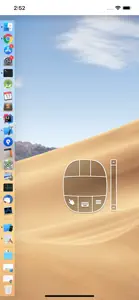What's New in Remote Ripple
3.5.1
March 22, 2022
Fixed the problem with Korean keyboard
Reviews of Remote Ripple
Alternatives to Remote Ripple
FAQ
Does Remote Ripple offer an iPad version?
Yes, Remote Ripple can be used on an iPad.
Who created the app?
The Remote Ripple app was built by GlavSoft, OOO.
What is the minimum iOS version for the Remote Ripple app?
The minimum required iOS version for the app to work is 10.3 or higher.
What user rating does Remote Ripple have?
Remote Ripple has an average rating of 3.1 out of 5.
What is the primary genre of the Remote Ripple app?
The Primary Genre Of The Remote Ripple App Is Productivity.
What Remote Ripple application version is the latest one?
3.5.1 is the most recent version of Remote Ripple.
What is the update date for Remote Ripple?
The most recent update for Remote Ripple was released on January 4, 2025.
When was the app initially released?
The release date of the app was on February 6, 2023.
What is the content advisory rating for Remote Ripple?
Suitable for children aged 4 and up, contains no objectionable material.
What languages does Remote Ripple support?
You can use the Remote Ripple app in English, German, Russian and 1 more.
Is Remote Ripple available in Apple Arcade's lineup?
No, Remote Ripple is not available on Apple Arcade.
Are there in-app purchases available in Remote Ripple?
No, Remote Ripple does not offer in-app purchases.
Does Remote Ripple support Apple Vision Pro compatibility?
No, Remote Ripple does not support compatibility with Apple Vision Pro.
Are ads featured prominently in Remote Ripple?
No, ads are not featured prominently in Remote Ripple.