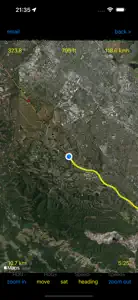Hotairballoon Navigation
Find the best wind
About Hotairballoon Navigation
- Released
- Updated
- iOS Version
- Age Rating
- Size
- Devices
- Languages
Features
Developer of Hotairballoon Navigation
What's New in Hotairballoon Navigation
7.0
April 13, 2024
No functional changes. Implemented new Apple Privacy requirements.
Alternatives to Hotairballoon Navigation
More Applications by Henri van Bommel
Hotairballoon Navigation FAQ
Is the software for Hotairballoon Navigation compatible with iPads?
Yes, Hotairballoon Navigation is available for iPad users.
Who created the Hotairballoon Navigation app?
The Hotairballoon Navigation app was launched by Henri van Bommel.
What is the minimum iOS version supported by Hotairballoon Navigation?
The minimum iOS version for the Hotairballoon Navigation app is 15.0.
How do users rate the app?
Currently, there are no user ratings available for Hotairballoon Navigation.
What is the category of the Hotairballoon Navigation app?
Hotairballoon Navigation Relates To The Navigation App Genre.
What Hotairballoon Navigation application version is the latest one?
7.0 is the most recent version of Hotairballoon Navigation.
What is the latest Hotairballoon Navigation update release date?
December 2, 2024 is the date of the latest update of the Hotairballoon Navigation app.
What is the exact date when Hotairballoon Navigation came out?
Hotairballoon Navigation officially launched on February 5, 2023.
What age is suitable for the Hotairballoon Navigation app?
Hotairballoon Navigation is considered child-appropriate and rated Henri van Bommel.
What languages are available on Hotairballoon Navigation?
The following list of languages is supported by the Hotairballoon Navigation app: English.
Does Apple Arcade provide access to Hotairballoon Navigation for its subscribers?
No, Hotairballoon Navigation is not featured on Apple Arcade.
Can users make in-app purchases in Hotairballoon Navigation?
Unfortunately, users cannot make in-app purchases within Hotairballoon Navigation.
Does Hotairballoon Navigation provide support for Apple Vision Pro?
No, Hotairballoon Navigation does not provide support for Apple Vision Pro.
Does Hotairballoon Navigation incorporate ads within the app?
No, Hotairballoon Navigation does not incorporate ads within the app.