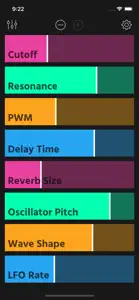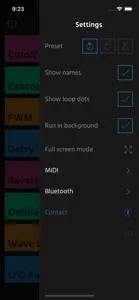$3.99
Ready for Black Friday?
Click to generate a QR code for easy access to the app on the App Store
About Ribn
- Released
- Updated
- iOS Version
- Age Rating
- Size
- Devices
- Languages
Features
Developer of Ribn
Ribn is a MIDI controller with 8 assignable ribbons. What makes Ribn unique is its ability to record and loop your finger movement. This allows you to add organic repeating modulation to your synths and effects, kind of like complex LFOs. You can assign a unique MIDI channel and CC# to each ribbon. As long as your gear responds to MIDI CC messages you will be able to control it with Ribn.
** FEATURES **
• 8 MIDI CC ribbon pads
• Add modulation to your MIDI hardware synths, effects, eurorack modulars, drum machines, etc.
• Configurable MIDI channel and CC# per ribbon
• You can name each ribbon to help you identify what parameter it's controlling
• Turn off looping on individual ribbons to turn them into regular sliders
• Choose any number of ribbons between 1 and 8
• Full screen mode (removes navigation bar to help you focus)
• Switch between 3 sets of configurations using presets
• MIDI sending works while the app is in the background
• iPad landscape mode
• Select multiple MIDI outputs
• Ribbons record and loop your finger movement
• Use a wired MIDI interface, Bluetooth or Wi-Fi
• All settings are saved automatically
• Works with external hardware as well as other iOS synths
• Works on iPhone (including iPhone X) and iPad starting with iOS 10
** EXAMPLE USES **
• Control hardware MIDI synths parameters like the filter cutoff frequency, resonance, oscillator octave, etc.
• Control any soft synth in Ableton Live (or your favorite DAW) by connecting your iOS device to your Mac via Wi-Fi and choosing "Session 1" as the MIDI output in Ribn.
• Control your Eurorack modules by running Ribn through a MIDI to CV converter.
• Control other iOS synths like the Moog Model 15 or Arturia iSEM.
• Control drum machines and effects. For example, try controlling the room size of a reverb effect unit with a looping ribbon or the snappiness of a snare drum on a drum machine. The possibilities are endless.
• Daisy chain your MIDI hardware using MIDI Thru ports and assign each ribbon to a different MIDI channel. This way you can control more than one piece of hardware at a time. For example, you can assign the first 4 ribbons to a synth and the last 4 to an effect unit.
** HOW IT WORKS **
• Connect your MIDI gear (like a synth) to your iOS device using a MIDI interface (wired or bluetooth)
• Launch Ribn and select your MIDI interface in the settings page.
• Find out which CC# and MIDI channel your gear responds to (usually at the end of the manual) and enter this information in RIbn's edit view.
• Slide your finger on a ribbon to send CC values and control the parameters on your MIDI gear.
** WHAT IS MIDI AND CC? **
• MIDI is just the way electronic musical instruments talk to each other.
• CC (Continuous Controller) is just a way to control various parameters using MIDI. For example, a synth's filter cutoff frequency can be controlled using a MIDI CC signal.
** NOTE **
• Ribn is a MIDI controller and doesn't produce any sounds. To use Ribn you must connect it to a device that responds to MIDI CC signals (check your gear's manual to be sure).
• Ribn doesn't send note data, it only sends CC signals (you can't play melodies with it, but you can control various parameters like synthesizer filters, or effects settings).
• To connect your iOS device to MIDI gear you will need to buy a MIDI interface. A MIDI interface typically connects to your iOS lightning port and provides standard MIDI DIN ports to connect to your hardware. There are also bluetooth MIDI interfaces that connect wirelessly. Alternatively, you can connect to your Mac over Wi-Fi and control software synths that way. This setup is a little more complex but totally doable (I've tested controlling Ableton Live plugins over Wi-Fi with Ribn and it worked perfectly).
• Audiobus and AUv3 are not supported at this time. However, you can still control other iOS synths by routing the internal MIDI ports and having Ribn run in the background.
Show less
What's New in Ribn
2.2
September 10, 2018
Fixed bug with app sometimes freezing.
Reviews of Ribn
This app is an unreal bargain. I'm amazed at how easily it connected to Logic Pro. I love this, and there is no way you'll find anything better for this price. If you're reading this, buy this app. Absoluting no regrets! Thank you!
Alternatives to Ribn
More Applications by Nebojsa Petrovic
FAQ
Is the software for Ribn compatible with iPads?
Yes, Ribn works on iPad devices.
Who created Ribn?
The Ribn app was released by Nebojsa Petrovic.
What is the minimum iOS version to run Ribn?
Currently, Ribn supports iOS 10.0 or later.
What is the overall app rating of Ribn?
The average rating for the Ribn app is 4.8.
What is the primary genre of the Ribn app?
The Primary Genre Of The Ribn App Is Music.
What is the current version of Ribn?
2.2 is the latest released Ribn version.
What date did the latest update for Ribn come out?
The latest Ribn update was rolled out on December 3, 2024.
What date did Ribn come out?
The Ribn app launched on February 6, 2023.
What is the content advisory rating of the Ribn app?
The Ribn app contains no objectionable material and is suitable for children aged Nebojsa Petrovic.
What languages does Ribn support?
You can use the Ribn app in English.
Is Ribn part of the Apple Arcade gaming experience?
No, Ribn is not on Apple Arcade.
Is Ribn integrated with in-app purchases?
No, Ribn does not integrate in-app purchases for users.
Does Ribn support Apple Vision Pro compatibility?
No, Ribn does not support compatibility with Apple Vision Pro.
Does Ribn incorporate ads within the app?
No, Ribn does not incorporate ads within the app.