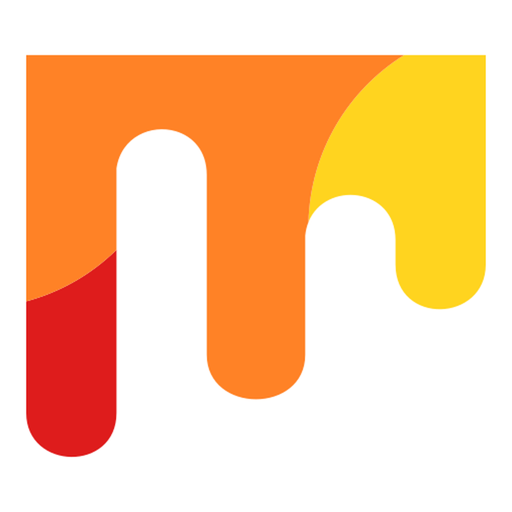$0.99
⭐️0 / 5
Rating
🙌0
Ratings
📼9 scs
Content
📦w/o updates
Updates frequency
🗣❌ unsupported
Your locale
- Versions
- Price History
- Description
- FAQ
All Versions of VIStock
1.4
May 31, 2022
- Added button "Amount" at the bottom left
- Click on it to see the approximate amount of money you need to spend to buy all the desired products in the selected category and selected color (red, yellow, green or gray)
- Press this button again to remove the displayed amount from the screen.
- For this to be useful, you must enter for each product the amount of money you normally pay for that product.
- Long press on the product slider (on any place of the slider except for the button on the slider itself) and enter the number in the dialog that appears.
- For example: someone buys a case of beer every week and pays $20 for it. He needs to enter the number 20 for beer. And someone constantly buys himself 3 bottles of beer for the weekend and pays 3 dollars for them. He needs to enter the number 3 for beer.
- The contribution of the product to the total amount depends on the position of the slider. For example, the number 20 was entered for the product. Then, with the leftmost position of the slider (red), the contribution will be - 20, with the position in the middle (yellow) - 10, with the extreme right position (green) - 0.
- The sum is calculated for all products that are visible on the screen (for example, when only red products are displayed, the sum is calculated only for red ones, and so on).
- The name of the product with the entered cost is written in bold.
More1.2
February 15, 2022
- The App if free now
- Ad Banner is added
- Categories are added ("CAR", "HOME"). You can add a new categorie or delete any not needed categorie.
More1.1
October 11, 2019
Added languages: Russian, German, Polish
1.0
October 2, 2019
Price History of VIStock
Description of VIStock
- Sometimes, after a trip to the supermarket for shopping, it turns out that you forgot to buy something. Or, when you go on vacation, you find that you need something that has forgotten at home. This application can help you not to forget anything when shopping, when going on vacation and in many other life situations.
- For example, before going to the supermarket, you open the refrigerator and cabinets in the kitchen and note in the application what you need to buy (just slide the slider left or right). Then, in the supermarket, you look at the application and buy what you need.
- By default, some categories are already installed in the application. You can add your own categories (for example, “Cottage”, “Campaign”, “Business trip”, etc.). To add a new category, press the (+) button. To delete a category you do not need, along with everything that it contains, simply swipe this category to the left.
- In each category, for example, products for the "Food" category, have already been introduced. You can add there what you need by clicking on the (+) button. Or delete what you don’t need by swiping the line to the left.
- The slider of each product turns red if the stock runs out (less than 1/4 of the total stock), green if there is a lot (more than 3/4 of the total stock), or yellow in other cases.
- The round gray button at the top left is needed for sequential switching of the display: “all” products or only “red” or only “yellow” or only “green” or again “all” and so on. The color of this button changes according to what products you see (“everything” is gray, only “red” is red, only “yellow” is yellow, only “green” is green).
- The "sun" button is needed to display a list of all categories.
- It is convenient in the supermarket to turn on the display of all the "red" products and walk with the cart from shelf to shelf. It is convenient to immediately shift each product put into the basket right (from "red" to "green"), so you will see what has already been bought and what remains to be bought.
- Once upon a time, in the ancient Hanseatic city of Königsberg, someone came up with a wonderful device that hung in every German kitchen for a century and a half and helped housewives in the household. I made this application after I saw this witty device in the Königsberg Museum.
Show less
VIStock: FAQ
Yes, VIStock can be used on iPad devices.
VIStock was launched by Valerii Vlasov.
To function properly, the app requires at least iOS 12.1.
No ratings have been provided for the VIStock app so far.
The Vistock App Relates To The Lifestyle Genre.
1.4 is the latest released VIStock version.
July 6, 2024 is the exact date of the latest VIStock update.
The VIStock app became available to the public on February 5, 2023.
Valerii Vlasov: The VIStock app is child-friendly.
VIStock can be used in English, German, Polish and 3 more.
Unfortunately, VIStock is not on Apple Arcade.
No, VIStock does not allow for in-app purchases.
Sorry, VIStock is not specifically engineered for compatibility with Apple Vision Pro.