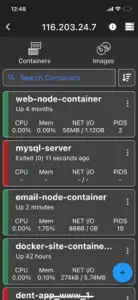Discover Price History
About Docker Management
- Released
- Updated
- iOS Version
- Age Rating
- Size
- Devices
- Languages
Features
Developer of Docker Management
What's New in Docker Management
5.5.4
October 27, 2024
- Auto detecting docker path
Reviews of Docker Management
Alternatives to Docker Management
More Applications by Nevis Shkenza
FAQ
Is Docker Management optimized for iPad devices?
The Docker Management software is compatible with iPad devices.
Who is the creator of the Docker Management app?
Nevis Shkenza launched the Docker Management app.
What is the minimum iOS version to run Docker Management?
The minimum supported iOS version for the Docker Management app is iOS 12.0.
What is the overall app rating of Docker Management?
5: The Docker Management app gets a lot of positive feedback.
What genre of app is Docker Management?
The App Category Of The Docker Management App Is Developer Tools.
What is the latest version of Docker Management?
The latest Docker Management version released is 5.5.4.
When was the latest Docker Management update?
Docker Management released its latest update on January 6, 2025.
When was the Docker Management app released?
Docker Management was initially released on February 5, 2023.
What's the content advisory rating of the Docker Management app?
The Docker Management app is rated Nevis Shkenza.
What languages is Docker Management available in?
Currently, the Docker Management app supports the following languages: English.
Is Docker Management part of the Apple Arcade lineup of games?
Sorry, Docker Management is not part of Apple Arcade.
Is Docker Management eligible for in-app purchases?
Yes, Docker Management is eligible for in-app purchases to enrich your usage.
Does Docker Management offer compatibility with Apple Vision Pro?
No, Docker Management does not offer compatibility with Apple Vision Pro.
Can I expect ads while using Docker Management?
No, you can not expect ads while using Docker Management.