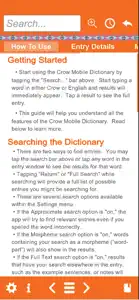About Crow Mobile Dictionary
- Released
- Updated
- iOS Version
- Age Rating
- Size
- Devices
- Languages
Features
Developer of Crow Mobile Dictionary
What's New in Crow Mobile Dictionary
1.9
June 2, 2022
Improved search and UIFixes to comment systemNew and improved entries
Alternatives to Crow Mobile Dictionary
More Applications by The Language Conservancy, Inc
FAQ
Can Crow Mobile Dictionary support iPad devices?
Yes, Crow Mobile Dictionary is available for iPad users.
Who launched the Crow Mobile Dictionary app?
The Crow Mobile Dictionary app was released by The Language Conservancy, Inc.
What’s the minimum iOS version supported by the Crow Mobile Dictionary app?
The minimum iOS requirement: 11.0.
What is the overall user rating for Crow Mobile Dictionary?
The overall user rating of the Crow Mobile Dictionary app is 4.4.
What is the category of the Crow Mobile Dictionary app?
Crow Mobile Dictionary Relates To The Reference App Genre.
What is the latest Crow Mobile Dictionary version?
The current version of the Crow Mobile Dictionary app is 1.9.
When did the last Crow Mobile Dictionary update come out?
January 5, 2025 is the date of the latest update of the Crow Mobile Dictionary app.
When did Crow Mobile Dictionary get launched?
Crow Mobile Dictionary officially launched on February 5, 2023.
What age is suitable for the Crow Mobile Dictionary app?
Crow Mobile Dictionary is considered child-appropriate and rated The Language Conservancy, Inc.
What languages are available on Crow Mobile Dictionary?
The following list of languages is supported by the Crow Mobile Dictionary app: English.
Is Crow Mobile Dictionary included in the roster of games on Apple Arcade?
No, Crow Mobile Dictionary is not on Apple Arcade.
Does Crow Mobile Dictionary support in-app purchases?
No, Crow Mobile Dictionary does not support in-app purchases.
Does Crow Mobile Dictionary provide support for Apple Vision Pro?
No, Crow Mobile Dictionary does not provide support for Apple Vision Pro.
Are there commercial ads in Crow Mobile Dictionary?
No, there are no commercial ads in Crow Mobile Dictionary.