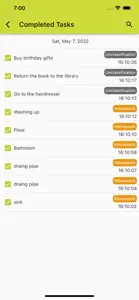Hierarchical To-do List
can layer tasks infinitely
About Hierarchical To
- Released
- Updated
- iOS Version
- Age Rating
- Size
- Devices
- Languages
Features
Developer of Hierarchical To
What's New in Hierarchical To
3.1.0
March 18, 2024
+ Added the ability to restore tasks from completion history. + Enabled deletion of completed tasks.
Alternatives to Hierarchical To
More Applications by Yuuki Shimizu
FAQ
Does Hierarchical To support iPad devices?
Yes, the Hierarchical To software is iPad-compatible.
Who is the app developer of Hierarchical To?
The Hierarchical To app was created by Yuuki Shimizu.
What’s the minimum iOS version needed for the Hierarchical To app?
The minimum supported iOS version for the app is 12.0.
How do users rate the Hierarchical To app?
Hierarchical To has a user rating of 5.
What is the main genre of the Hierarchical To app?
Utilities Is The Primary Genre Of The Hierarchical To App.
What’s the latest version of the Hierarchical To app?
The latest version of Hierarchical To is 3.1.0.
What is the latest update date for Hierarchical To?
The date of the last Hierarchical To update is December 10, 2024.
Could you provide information on the release date of Hierarchical To?
The Hierarchical To app was initially released on February 6, 2023.
What age rating does Hierarchical To have?
The Hierarchical To app is rated Yuuki Shimizu: Contains no objectionable material.
Which languages does Hierarchical To support?
Hierarchical To currently features the following languages: English.
Is Hierarchical To part of the Apple Arcade gaming experience?
No, Hierarchical To is not on Apple Arcade.
Is Hierarchical To integrated with in-app purchases?
Yes, Hierarchical To seamlessly integrates in-app purchases for users.
Is Hierarchical To tailored for Apple Vision Pro compatibility?
Unfortunately, Hierarchical To is not tailored for compatibility with Apple Vision Pro.
Are users exposed to ads in Hierarchical To?
Yes, users are exposed to ads in Hierarchical To.