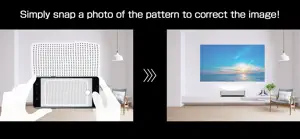What's New in Epson Setting Assistant
1.1.3
October 2, 2024
Minor bug fixes
Reviews of Epson Setting Assistant
Alternatives to Epson Setting Assistant
More Applications by Seiko Epson Corporation
FAQ
Does Epson Setting Assistant have support for iPad devices?
Yes, Epson Setting Assistant is available for iPad users.
Who is responsible for the creation of the Epson Setting Assistant app?
Seiko Epson Corporation built the Epson Setting Assistant app.
What’s the minimum iOS requirement for the Epson Setting Assistant app?
Your iOS device must have at least iOS 13.0 installed to use the app.
How does the Epson Setting Assistant app rank among users?
The overall user rating of the Epson Setting Assistant app is 4.3.
What is the category of the Epson Setting Assistant app?
Epson Setting Assistant Relates To The Productivity App Genre.
What is the current version of Epson Setting Assistant?
1.1.3 is the latest released Epson Setting Assistant version.
When was the most recent Epson Setting Assistant update released?
December 11, 2024 is the date of the latest update of the Epson Setting Assistant app.
When did the app first launch?
Epson Setting Assistant officially launched on February 6, 2023.
What age is suitable for the Epson Setting Assistant app?
Epson Setting Assistant is considered child-appropriate and rated Seiko Epson Corporation.
What languages are available on Epson Setting Assistant?
The following list of languages is supported by the Epson Setting Assistant app: Czech, Danish, Dutch and 19 more.
Is Epson Setting Assistant featured among Apple Arcade's game offerings?
Sorry, Epson Setting Assistant is not part of Apple Arcade.
Does Epson Setting Assistant contain in-app purchases?
Sorry, there are no in-app purchases available in Epson Setting Assistant.
Does Epson Setting Assistant provide support for Apple Vision Pro?
No, Epson Setting Assistant does not provide support for Apple Vision Pro.
Are there any advertisements in Epson Setting Assistant?
No, there are no advertisements in Epson Setting Assistant.