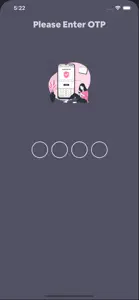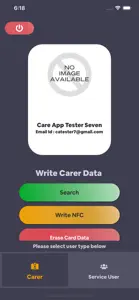Carebeans NFC
Carebeans NFC
About Carebeans NFC
- Released
- Updated
- iOS Version
- Age Rating
- Size
- Devices
- Languages
Features
Developer of Carebeans NFC
What's New in Carebeans NFC
2.6.1
October 14, 2024
Alternatives to Carebeans NFC
More Applications by Carebeans Limited
FAQ
Is the software for Carebeans NFC compatible with iPads?
No, Carebeans NFC cannot support iPad devices.
Who is the developer of Carebeans NFC?
The Carebeans NFC app was created by Carebeans Limited.
What is the lowest iOS version that Carebeans NFC can run on?
Carebeans NFC requires iOS 12.4 or later.
How does the app rank among users?
Currently, there are no user ratings available for Carebeans NFC.
What is the category of the Carebeans NFC app?
Carebeans Nfc Relates To The Business App Genre.
What Carebeans NFC application version is the latest one?
2.6.1 is the most recent version of Carebeans NFC.
What is the date of the latest Carebeans NFC update?
Carebeans NFC updated its app on December 4, 2024.
When did the Carebeans NFC app come out?
The release date of the app was October 15, 2024.
What is the recommended age for the Carebeans NFC app?
This app is rated for ages 4 and up, and contains only family-friendly content.
What languages are available on Carebeans NFC?
The following list of languages is supported by the Carebeans NFC app: English.
Does Apple Arcade provide access to Carebeans NFC for its subscribers?
No, Carebeans NFC is not featured on Apple Arcade.
Can users make in-app purchases in Carebeans NFC?
Unfortunately, users cannot make in-app purchases within Carebeans NFC.
Does Carebeans NFC provide support for Apple Vision Pro?
No, Carebeans NFC does not provide support for Apple Vision Pro.
Does Carebeans NFC incorporate ads within the app?
No, Carebeans NFC does not incorporate ads within the app.