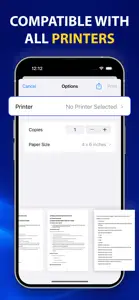What's New in Smart printer App
2.8
December 16, 2024
UI/UX Improvements Added New Stickers & Labels
Subscription plans
Yearly Pro Photo Printer
Unlock All Premium Features of Printer App
Reviews of Smart printer App
Alternatives to Smart printer App
More Applications by Faisal Mehmood
FAQ
Can Smart printer App be used on an iPad?
Yes, Smart printer App can support iPad devices.
Who released the Smart printer App app?
The Smart printer App app was made by Faisal Mehmood.
What is the minimum iOS version for the Smart printer App app?
Smart printer App currently supports iOS 13.0 or later.
What user rating does Smart printer App have?
Users are raving about Smart printer App, which has an exceptional rating of 4.3 out of 5.
What is the category of the Smart printer App app?
Smart Printer App Relates To The Productivity App Genre.
What is the recent version of Smart printer App?
2.8 is the newly released version of the Smart printer App app.
What date was the latest Smart printer App update?
Smart printer App updated its app on January 5, 2025.
What was the Smart printer App release date?
The release date of the app was February 7, 2023.
What is the recommended age for the Smart printer App app?
This app is rated for ages 4 and up, and contains only family-friendly content.
What languages are available on Smart printer App?
The following list of languages is supported by the Smart printer App app: English.
Does Apple Arcade provide access to Smart printer App for its subscribers?
No, Smart printer App is not featured on Apple Arcade.
Can users make in-app purchases in Smart printer App?
Certainly! Users can make in-app purchases within Smart printer App.
Does Smart printer App provide support for Apple Vision Pro?
No, Smart printer App does not provide support for Apple Vision Pro.
Are users exposed to ads in Smart printer App?
No, users are not exposed to ads in Smart printer App.