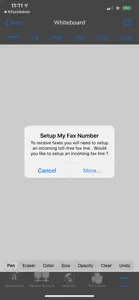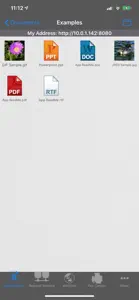About Mobile Presenter™
- Released
- Updated
- iOS Version
- Age Rating
- Size
- Devices
- Languages
Features
Developer of Mobile Presenter™
What's New in Mobile Presenter™
5.1
April 22, 2023
- system updates and enhancements
Subscription plans
Toll-Free Number For Fax And Voicemail
Subscription for a Toll-Free Number to receive faxes and/or voicemail
Reviews of Mobile Presenter™
Alternatives to Mobile Presenter™
More Applications by Ndili Technologies, Inc
FAQ
Does Mobile Presenter™ offer an iPad version?
Mobile Presenter™ is not iPad-compatible.
Who launched the Mobile Presenter™ app?
The Mobile Presenter™ app was created by Ndili Technologies, Inc.
What is the minimum iOS version required to use Mobile Presenter™?
The minimum iOS requirement: 12.0.
What is the overall rating of the app?
With a rating of 1 out of 5, Mobile Presenter™ is not very popular among users.
What genre of app is Mobile Presenter™?
The App Category Of The Mobile Presenter™ App Is Business.
What is the recent version of Mobile Presenter™?
5.1 is the newly released version of the Mobile Presenter™ app.
When did the last Mobile Presenter™ update come out?
The latest update for Mobile Presenter™ was released on January 5, 2025.
When did Mobile Presenter™ get launched?
The app was initially released on February 5, 2023.
What content advisory rating is assigned to the Mobile Presenter™ app?
The Mobile Presenter™ app is unsuitable for persons under 17 years of age and is rated Ndili Technologies, Inc.
What languages is Mobile Presenter™ available in?
Currently, the Mobile Presenter™ app supports the following languages: English.
Does Apple Arcade support Mobile Presenter™ among its available titles?
Unfortunately, Mobile Presenter™ is not on Apple Arcade.
Are there opportunities for in-app purchases in Mobile Presenter™?
Indeed, Mobile Presenter™ provides opportunities for in-app purchases.
Does Mobile Presenter™ offer compatibility with Apple Vision Pro?
No, Mobile Presenter™ does not offer compatibility with Apple Vision Pro.
Are ads featured prominently in Mobile Presenter™?
No, ads are not featured prominently in Mobile Presenter™.