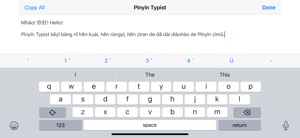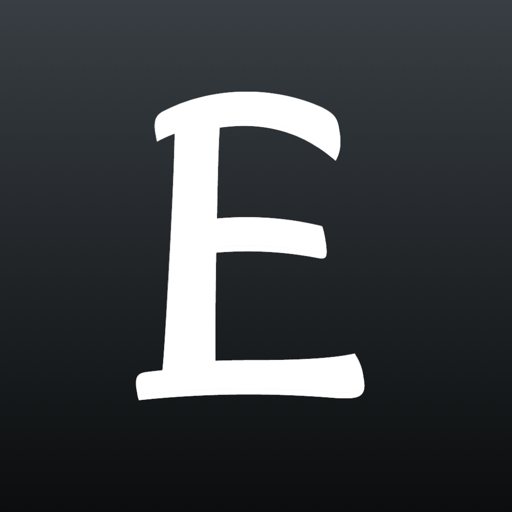$14.99

Pinyin Typist
Type Pīnyīn with Tone Marks!
⭐️2.7 / 5
Rating
🙌6
Ratings
📼7 scs
Content
📦w/o updates
Updates frequency
🗣❌ unsupported
Your locale
- Versions
- Price History
- Description
- FAQ
All Versions of Pinyin Typist
3.10
August 6, 2023
* iOS/iPadOS 13 is now required.
* In the Pīnyīn Typing tab view, the scrolling behaviour to bring the insertion point into view after the software keyboard is shown has been improved.
* Support for recent Apple mobile devices has been improved.
* On iPhone, in the Info tab view, text sizes have been enlarged to make the text easier to read.
* Pīnyīn Typist is now integrated with iOS’s/iPadOS’s system Light/Dark Mode settings (Settings app > Display & Brightness).
* The Pīnyīn Typing toolbar has been revised to better match iOS/iPadOS 16 keyboards.
More3.9
March 5, 2021
NOTE: Progressing Apple technologies required the code for saving snippets to be rewritten. Everything has been working perfectly in testing, but if you have many snippets saved in Pīnyīn Typist, you may want to back some or all of them up elsewhere before installing this update of Pīnyīn Typist.
* Support for recent iPhones and iPads and Apple software technologies has been added or improved.
* iOS 11 or above is now required.
* The bug where sometimes in the Pīnyīn Typing tab view the software keyboard covered the lower part of the text view has been addressed.
* On iOS 13 or above, hardware keyboard shortcuts are now available. (When a hardware keyboard is connected to your iPad, holding down one of the Command (⌘) keys will display a list of the available hardware keyboard shortcuts.)
* The current system font (San Francisco) is now the default font, and it is now one of the available options to be the Pīnyīn Typing tab view font.
* Command names have been revised for improved clarity and consistency.
* An optional warning alert has been added for the Delete All command.
* Other bug fixes and improvements
More3.8
January 4, 2016
This update mainly fixes some bugs that arose as Apple changed the foundational software layers that Pīnyīn Typist is built on.
Here is a list of changes in this update:
• The bug that was causing the Pīnyīn Typing tab view text to get scrolled to the top after any Pīnyīn typing toolbar button got tapped has been fixed.
• The slight sluggishness of Pīnyīn typing toolbar buttons on recent versions of iOS has been fixed.
• Now, the typeover behaviour of the Pīnyīn typing toolbar buttons is like that of regular keyboard buttons.
• The bug that was preventing the share sheet from appearing when Pīnyīn Typist was running on an iPad has been fixed.
• The bug that was preventing the Pīnyīn Typing tab view text from returning to its original size when Pīnyīn Typist was running on an iPhone or iPod touch, the keyboard was showing, and the device’s orientation was changed from landscape to portrait orientation has been fixed.
• The Size: slider’s minimum size has been increased. This should make the smallest text more legible, and it should make the Size: slider a bit easier to adjust.
***
If you like Pīnyīn Typist, please take a moment to give it a good star rating in the App Store. If you have some good things to say about Pīnyīn Typist, please leave a positive review for it there as well. Thanks in advance for helping to support further development of Pīnyīn Typist!
(Note that ratings & reviews in the App Store are version-specific. People have to do some digging to see all ratings & reviews, not just those of the current version, and many won’t do so.)
However, since we app developers have no way of replying to App Store reviews or even identifying reviewers in order to help them, please email any feedback and support questions to support@troubadourworks.com.
Enjoy using Pīnyīn Typist!
***
Here are some comments about Pinyin Typist from experts and happy users:
“Congratulations for an excellent and *very* useful piece of work.”
—Marjolein Hoekstra, on Quora
“There is now an app which makes it really easy to type Pinyin on iOS devices and then email the result or copy/paste it to other apps” “Nice work!”
—Tom Gewecke of Multilingual Mac
“Pinyin Typist works even better as an app rather than an input method.”
—John Pasden of Sinosplice, ChinesePod, and AllSet Learning
“The most efficient way that I’ve seen to get proper tones marks in iOS.” “It is a lot more convenient than the alternatives that I know of (using a character-to-pinyin converter app or website, or using one of several apps that let you pick individual unicode characters).” “I think it’s essential for students and teachers of Chinese, or anyone who works with pinyin in iOS.”
—Lin Ai of 中网 Zhongweb Chinese
“If you have a need to type Pinyin on iOS, it’s the way to go.”
—Taffy of Tailingua, on pinyin.info
“Great app for typing pinyin on my iPad [5 stars]
This is a great app if you want to type your own pinyin words. It’s really easy to use and you can set the correct tones right at your fingertips. I would recommend this to anyone who is learning Mandarin Chinese.”
—Garycy, user
“Awesome! Zhēn hǎo! [5 stars]
So easy to work with. ... Super app! Xièxiè. ... It saves time and I can focus on content ... If you are into Chinese stuff in whatever way, this app is an absolute must have!”
—Joaozhino35, user
“Hǎo jíle [5 stars]
I am very happy with this app. Keep up the good work 10/10.”
—Alexanderr H, user
“This is a very fast way of creating Pinyin text. And the font size slider is actually a nice feature. Worth the price.”
—KomodoVan, user
“I love it!”
—Eunice, user
“What a fantastic app. Thanks so much. I love it!!!”
—SG, user
“My life saver: the Pinyin Typist app”
—Pramesti, user
More3.0
May 19, 2014
**iOS 7.x Compatibility**
Pinyin Typist 3.0 brings full compatibility with iOS 7.x, where Pinyin Typist now looks and feels at home.
**Tone Corrections**
Also, with version 3.0, even more smarts have been built into Pinyin Typist’s tone buttons. Now, in addition to automatically adding tone marks to the right vowels, they also let you correct tone marks that show the wrong tone, or that started out over the wrong vowel.
This feature enables you to easily deal with certain annoying situations that arise occasionally in real-life Pinyin typing.
**iOS-enabled Sharing**
New sharing functionality allows you to share the Pinyin, etc. text you type in Pinyin Typist in the various ways enabled by iOS, including email, Messages, AirDrop, Twitter, Facebook, Sina Weibo, and Tencent Weibo.
**Communicating Better with Pinyin**
To explain how Pinyin Typist 3.0 can help you communicate better in Mandarin using Pinyin, the Info page has been updated and refreshed.
***
If you like Pinyin Typist, please take a moment to give it a good star rating in the App Store. If you have some good things to say about Pinyin Typist, please leave a positive review for it there as well. Thanks in advance for helping to support further development of Pinyin Typist!
(Note that ratings & reviews in the App Store are version-specific—people have to do some digging to see all ratings & reviews, not just those of the current version, and many won’t do so.)
However, since we app developers have no way of replying to App Store reviews or even identifying reviewers in order to help them, please email any feedback and support questions to support@troubadourworks.com.
Enjoy using Pinyin Typist!
***
Here are some comments about Pinyin Typist from experts and happy users:
“Congratulations for an excellent and *very* useful piece of work.”
—Marjolein Hoekstra, on Quora
“There is now an app which makes it really easy to type Pinyin on iOS devices and then email the result or copy/paste it to other apps” “Nice work!”
—Tom Gewecke of Multilingual Mac
“Pinyin Typist works even better as an app rather than an input method.”
—John Pasden of Sinosplice, ChinesePod, and AllSet Learning
“The most efficient way that I’ve seen to get proper tones marks in iOS.” “It is a lot more convenient than the alternatives that I know of (using a character-to-pinyin converter app or website, or using one of several apps that let you pick individual unicode characters).” “I think it’s essential for students and teachers of Chinese, or anyone who works with pinyin in iOS.”
—Lin Ai of Zhongweb Chinese
“If you have a need to type Pinyin on iOS, it’s the way to go.”
—Taffy of Tailingua, on pinyin.info
“Great app for typing pinyin on my iPad [5 stars]
This is a great app if you want to type your own pinyin words. It’s really easy to use and you can set the correct tones right at your fingertips. I would recommend this to anyone who is learning Mandarin Chinese.”
—Garycy, user
“Awesome! ... [5 stars]
So easy to work with. ... Super app! ... It saves time and I can focus on content ... If you are into Chinese stuff in whatever way, this app is an absolute must have!”
—Joaozhino35, user
“[5 stars]
I am very happy with this app. Keep up the good work 10/10.”
—Alexanderr H, user
“This is a very fast way of creating Pinyin text. And the font size slider is actually a nice feature. Worth the price.”
—KomodoVan, user
“I love it!”
—Eunice, user
“What a fantastic app. Thanks so much. I love it!!!”
—SG, user
“My life saver: the Pinyin Typist app”
—Pramesti, user
More2.2
November 13, 2012
Version 2.2 brings smoother, better-looking text, iPad Retina graphics, full iOS 6 and iPhone 5 compatibility, and some tweaks and bug fixes:
• The default theme text has been optimized to look better and smoother, especially on non-Retina displays like that of the iPad mini.
• Graphics for iPad Retina displays have been added. There are now graphics for all iOS devices with Retina displays.
• An autorotation bug that occurred when running in iOS 6 has been fixed.
• Support has been added for 4-inch displays such as those of the iPhone 5 and the new iPod touch.
• An optional alert has been added that warns that loading a snippet deletes the text in the Pinyin Typing tab view and replaces it with the snippet’s text.
• When running on an iPad, tapping on the Pinyin Typing tab view and Snippets tab view action buttons (at the top right) when an action sheet is already visible will now dismiss the action sheet as expected.
• The list of fonts shown in the Settings tab view for use in the Pinyin Typing tab view has been refreshed, with a few new fonts now available when running in iOS 6.
• The Info page has been updated.
***
Here are some comments about Pinyin Typist from experts and happy users:
“Congratulations for an excellent and *very* useful piece of work.”
—Marjolein Hoekstra, on Quora
“There is now an app which makes it really easy to type Pinyin on iOS devices and then email the result or copy/paste it to other apps” “Nice work!”
—Tom Gewecke of Multilingual Mac
“Pinyin Typist works even better as an app rather than an input method.”
—John Pasden of Sinosplice, ChinesePod, and AllSet Learning
“The most efficient way that I’ve seen to get proper tones marks in iOS.” “It is a lot more convenient than the alternatives that I know of (using a character-to-pinyin converter app or website, or using one of several apps that let you pick individual unicode characters).” “I think it’s essential for students and teachers of Chinese, or anyone who works with pinyin in iOS.”
—Lin Ai of 中网 Zhongweb Chinese
“If you have a need to type Pinyin on iOS, it’s the way to go.”
—Taffy of Tailingua, on pinyin.info
“Good App! [5 stars]
Is helping me to take notes in pinyin while learning basic Chinese. Would recommend!”
—emrys52, user
“Great app for typing pinyin on my iPad [5 stars]
This is a great app if you want to type your own pinyin words. It’s really easy to use and you can set the correct tones right at your fingertips. I would recommend this to anyone who is learning Mandarin Chinese.”
—Garycy, user
“Awesome! Zhēn hǎo! [5 stars]
So easy to work with. ... Super app! Xièxiè. ... It saves time and I can focus on content ... If you are into Chinese stuff in whatever way, this app is an absolute must have!”
—Joaozhino35, user
“This is a very fast way of creating Pinyin text. And the font size slider is actually a nice feature. Worth the price.”
—KomodoVan, user
“I love it!”
—Eunice, user
“What a fantastic app. Thanks so much. I love it!!!”
—SG, user
“My life saver: the Pinyin Typist app”
—Pramesti, user
***
*Some changes made for Version 2.0*
• The Settings tab view has been added, which enables:
◦ The Night Theme, which changes the text and background colours to be easier on the eyes (especially at night) and easier on the battery
◦ Setting a different font for the Pinyin Typing tab view, for those times when you want to explore beyond the default font
◦ All font choices have been tested to ensure the proper rendition of the Pinyin vowels before being made available.
• When running on iOS 5 or above, you can now tweet directly from Pinyin Typist.
◦ You can tweet the text in the Pinyin Typing tab view. (The first 140 characters are automatically used.)
◦ You can also tweet the text of a snippet in the Snippets tab view. (The first 140 characters are automatically used.)
More2.0
December 20, 2011
**Note—Nov. 7, 2012:** Pinyin Typist 2.2 has been submitted to Apple for review. It will add smoother, better-looking text, iPad Retina graphics, full iOS 6 compatibility, full iPhone 5 display support, etc. Stay tuned! Meanwhile, the current version of Pinyin Typist, version 2.0, works in iOS 6 and on the iPhone 5, and it allows for free upgrades to future versions. Also, Pinyin Typist is now available at a lower price.
• The Settings tab view has been added, which enables:
◦ The Night Theme, which changes the text and background colours to be easier on the eyes (especially at night) and easier on the battery
◦ Setting a different font for the Pinyin Typing tab view, for those times when you want to explore beyond the default font
◦ All font choices have been tested to ensure the proper rendition of the Pinyin vowels before being made available.
• When running on iOS 5 or above, you can now tweet directly from Pinyin Typist.
◦ You can tweet the text in the Pinyin Typing tab view. (The first 140 characters are automatically used.)
◦ You can also tweet the text of a snippet in the Snippets tab view. (The first 140 characters are automatically used.)
• In the Snippets tab view, the size of the text in the displayed rows of snippets has been increased to make it easier to see Pinyin tone marks.
• The startup images have been changed to use a grey linen textured background.
• The Info page has been updated.
***
Here are some comments about Pinyin Typist from experts and happy users:
“Congratulations for an excellent and *very* useful piece of work.”
—Marjolein Hoekstra, on Quora
“There is now an app which makes it really easy to type Pinyin on iOS devices and then email the result or copy/paste it to other apps” “Nice work!”
—Tom Gewecke of Multilingual Mac
“Pinyin Typist works even better as an app rather than an input method.”
—John Pasden of Sinosplice, ChinesePod, and AllSet Learning
“The most efficient way that I’ve seen to get proper tones marks in iOS.” “It is a lot more convenient than the alternatives that I know of (using a character-to-pinyin converter app or website, or using one of several apps that let you pick individual unicode characters).” “I think it’s essential for students and teachers of Chinese, or anyone who works with pinyin in iOS.”
—Lin Ai of 中网 Zhongweb Chinese
“If you have a need to type Pinyin on iOS, it’s the way to go.”
—Taffy of Tailingua, on pinyin.info
“Good App! ★★★★★
Is helping me to take notes in pinyin while learning basic Chinese. Would recommend!”
—emrys52, user
“Great app for typing pinyin on my iPad ★★★★★
This is a great app if you want to type your own pinyin words. It’s really easy to use and you can set the correct tones right at your fingertips. I would recommend this to anyone who is learning Mandarin Chinese.”
—Garycy, user
“Awesome! Zhēn hǎo! ★★★★★
So easy to work with. ... Super app! Xièxiè. ... It saves time and I can focus on content ... If you are into Chinese stuff in whatever way, this app is an absolute must have!”
—Joaozhino35, user
“This is a very fast way of creating Pinyin text. And the font size slider is actually a nice feature. Worth the price.”
—KomodoVan, user
“I love it!”
—Eunice, user
“What a fantastic app. Thanks so much. I love it!!!”
—SG, user
“My life saver: the Pinyin Typist app”
—Pramesti, user
***
*Some changes made for Version 1.8*
• A bug that caused crashing under iOS 5 when any of the Snippets tab view Action menu commands were invoked has been fixed.
• The emails sent by Pinyin Typist are now in HTML (web) format. Thus, HTML code and CSS code in the text are rendered like they are in web browsers, enabling you to put formatting in the emails that’s like the formatting seen in web pages:
◦ bold
◦ italic
◦ colors
◦ font settings
◦ headings
◦ bulleted and numbered lists
◦ links, etc.
More1.8
October 24, 2011
• A bug that caused crashing under iOS 5 when any of the Snippets tab view Action menu commands were invoked has been fixed.
◦ BTW, Pinyin Typist works fine with iOS 5’s split keyboard. Note that the split keyboard makes it possible for the Size: slider to be used while the keyboard is on the screen.
◦ Also, in iOS 5, the *Define* menu item for dictionary lookups is made available for recognized selected text in the Pinyin Typing tab view and the Info tab view.
• The emails sent by Pinyin Typist are now in HTML (web) format. Thus, HTML code and CSS code in the text are rendered like they are in web browsers, enabling you to put formatting in the emails that’s like the formatting seen in web pages:
◦ bold
◦ italic
◦ colors
◦ font settings
◦ headings
◦ bulleted and numbered lists
◦ links, etc.
• The Info page has been updated. Among other changes, it now has navigation links and a new section on *Pinyin Text With Formatting*.
***
*Version 1.6*
• Dedicated hyphen and apostrophe buttons have been added to the Pinyin Typist toolbar. As with the existing Pinyin Typist toolbar buttons, these new buttons enter typographically correct Unicode characters.
◦ The hyphen button enters Unicode character U+2010 (HYPHEN). (If this character isn’t supported by the font used where you paste text copied from Pinyin Typist, just use the hyphen-minus button on the regular keyboard instead.)
◦ The apostrophe button enters Unicode character U+2019 (RIGHT SINGLE QUOTATION MARK).
• The Info page has been updated.
***
Here are some comments about Pinyin Typist from experts and happy users:
“Congratulations for an excellent and *very* useful piece of work.”
—Marjolein Hoekstra, on Quora
“There is now an app which makes it really easy to type Pinyin on iOS devices and then email the result or copy/paste it to other apps” “Nice work!”
—Tom Gewecke of Multilingual Mac
“Pinyin Typist works even better as an app rather than an input method.”
—John Pasden of Sinosplice, ChinesePod, and AllSet Learning
“The most efficient way that I’ve seen to get proper tones marks in iOS.” “It is a lot more convenient than the alternatives that I know of (using a character-to-pinyin converter app or website, or using one of several apps that let you pick individual unicode characters).”
—Lin Ai of 中网 Zhongweb Chinese
“If you have a need to type Pinyin on iOS, it’s the way to go.”
—Taffy of Tailingua, on pinyin.info
“I love it!”
—Eunice, user
More1.6
August 10, 2011
• Dedicated hyphen and apostrophe buttons have been added to the Pinyin Typist toolbar. As with the existing Pinyin Typist toolbar buttons, these new buttons enter typographically correct Unicode characters.
◦ The hyphen button enters Unicode character U+2010 (HYPHEN). (If this character isn’t supported by the font used where you paste text copied from Pinyin Typist, just use the hyphen-minus button on the regular keyboard instead.)
◦ The apostrophe button enters Unicode character U+2019 (RIGHT SINGLE QUOTATION MARK).
• The Info page has been updated.
***
Here are some comments about Pinyin Typist from experts and happy users:
“Congratulations for an excellent and *very* useful piece of work.”
—Marjolein Hoekstra, on Quora
“There is now an app which makes it really easy to type Pinyin on iOS devices and then email the result or copy/paste it to other apps” “Nice work!”
—Tom Gewecke of Multilingual Mac
“Pinyin Typist works even better as an app rather than an input method.”
—John Pasden of Sinosplice, ChinesePod, and AllSet Learning
“The most efficient way that I’ve seen to get proper tones marks in iOS.” “It is a lot more convenient than the alternatives that I know of (using a character-to-pinyin converter app or website, or using one of several apps that let you pick individual unicode characters).”
—Lin Ai of 中网 Zhongweb Chinese
“If you have a need to type Pinyin on iOS, it’s the way to go.”
—Taffy of Tailingua, on pinyin.info
“I love it!”
—Eunice, user
***
Note that Pinyin Typist produces Unicode plain text, which can be used to produce, among other things, Markdown, MultiMarkdown, or HTML/XHTML code. When such code is rendered in supporting environments, perhaps along with CSS code, the various types of formatting seen in web pages can be seen—bold, italic, colors, font settings, headings, bulleted and numbered lists, links, etc.
For more info on how to use Pinyin Typist to produce pinyin text with formatting, go to:
http://troubadourworks.com/pinyintypist/#formatting
More1.2
June 23, 2011
Price History of Pinyin Typist
Description of Pinyin Typist
**Pīnyīn Typist lets you quickly and easily type Pīnyīn with tone marks while using Apple’s system keyboards, and it lets you benefit from their features, like predictive text, text replacement, etc., as well as future enhancements. Pīnyīn Typist similarly works with third-party keyboards like Fleksy, etc.**
(THIS APP IS NOT AN ALTERNATIVE WAY TO TYPE CHINESE CHARACTERS—it supports the standard iOS ways of typing characters.)
Pīnyīn makes reading and writing Mandarin Chinese as quick and easy as it ought to be, and Pīnyīn Typist makes typing real, professional-quality Pīnyīn as quick and easy as *it* ought to be.
Pīnyīn Typist was the first iOS Pīnyīn typing app, and it’s still the best, especially for typing more than a word or two of Pīnyīn.
On the iPad, the iPhone, and the iPod touch, Pīnyīn Typist is *noticeably* the quickest, easiest, most natural, most fun, and most beautifully iOS-native way to type exactly the Pīnyīn you want, with proper tone marks.
Its *nice, big* tone mark, Ü, hyphen, and apostrophe buttons work with *just a simple tap*, using the same rhythm and technique as regular typing.
*It even puts the tone marks over the right vowels for you*, and *it also makes it easy to make corrections to tone marks without backspacing and retyping*.
Pīnyīn Typist turns typing Pīnyīn from a pain into a pleasure.
Pīnyīn Typist launches quickly, so with it on your Apple mobile device, you can quickly and easily type real Pīnyīn text to write down anything you hear or want to say in Mandarin, just about anytime the need arises or inspiration strikes. Pīnyīn Typist is thus a must-have app if you are learning or teaching Mandarin, or if sometimes you want or need to write down Mandarin expressions, but you or the one(s) you’re writing to don’t (or don’t want to have to) know all the Chinese characters involved.
Note that like Chinese Braille (which is based on Pīnyīn), Pīnyīn is a *full writing system* for Mandarin, not just a pronunciation aid. And since, as linguists hold, speech is primary and writing is secondary, it’s good that Pīnyīn just works and lets you focus on speech, on *communicating*.
All the text in the Pīnyīn Typing tab view can be copied with a single tap of the Copy All button, and then pasted in other apps, e.g. Pages, Word, Mail, Twitter, Messages, Drafts, etc. (iOS’s standard copying and pasting methods work too.)
Pīnyīn Typist’s sharing functionality lets you share Pīnyīn, etc. text in the various ways enabled by iOS, including email, Messages, AirDrop, Twitter, etc.
Pīnyīn Typist’s 1,2, and 4 tone buttons can also be used to add tone marks for Cantonese Yale romanization.
*TYPING PĪNYĪN IN PĪNYĪN TYPIST*
Type “a” → tap the 3rd tone button = “ǎ”
Type “ai” → tap the 4th tone button = “ài”
(not “aì”!)
After “āi” or “aì”, tap the 4th tone button = “ài”
Pīnyīn Typist can convert both lowercase and uppercase vowels. All the Pīnyīn Typist toolbar buttons enter typographically correct Unicode characters, making Pīnyīn Typist suitable for typing Pīnyīn for professional uses.
Pīnyīn Typist works well with hardware keyboards. Hardware keyboard shortcuts are now available.
*OTHER FEATURES*
• Pīnyīn Typist can be used in both portrait and landscape orientations.
• The size of the text in the Pīnyīn Typing tab view can be quickly and easily adjusted with a slider—all the better for seeing those little Pīnyīn tone marks.
• The text in the Pīnyīn Typing tab view (and its size) can be saved as a snippet for future use, with a title that you can choose. A snippet can be shared in the various ways enabled by iOS.
• An optional Night Theme is available.
• Different fonts can be selected for the text in the Pīnyīn Typing tab view.
*PĪNYĪN TEXT WITH FORMATTING*
Pīnyīn Typist produces Unicode plain text, which can be used to produce Markdown, HTML, CSS, etc. code. When such code is rendered in supporting environments, formatting can be seen that’s like the formatting seen in web pages.
Show less
Pinyin Typist: FAQ
Yes, the Pinyin Typist app is compatible with iPads.
The Pinyin Typist app was launched by Wayne Wong.
Your iOS device should have iOS 13.0 or later installed to run the app.
Users have given Pinyin Typist a middling rating of 2.7 out of 5.
Productivity Is The Primary Genre Of The Pinyin Typist App.
The current version of the Pinyin Typist app is 3.10.
Pinyin Typist’s most recent update was on June 30, 2024.
The app first launched on February 6, 2023.
Safe for children to use, no mature themes or inappropriate content.
Pinyin Typist currently features the following languages: English.
No, Pinyin Typist is not on Apple Arcade.
No, Pinyin Typist does not integrate in-app purchases for users.
Unfortunately, Pinyin Typist is not tailored for compatibility with Apple Vision Pro.