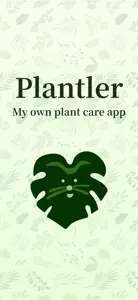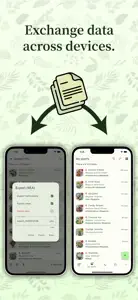About Plantler
- Released
- Updated
- iOS Version
- Age Rating
- Size
- Devices
- Languages
Features
Developer of Plantler
What's New in Plantler
+11.3.5
November 26, 2024
- Fixed several small bugs.
Alternatives to Plantler
FAQ
Can Plantler be used on iPad devices?
Yes, the Plantler software is iPad-compatible.
Who released the app?
Jin Won is the developer of Plantler.
What is the minimum iOS version to run the Plantler app?
Your iOS device should have iOS 12.0 or later installed to run the app.
What is the overall rating of the Plantler app?
4: The Plantler app gets mild reviews.
What is the main genre of the Plantler app?
Lifestyle Is The Primary Genre Of The Plantler App.
What is the newest version of Plantler?
The latest version of the Plantler app is 1.3.5.
What is the release date of the most recent Plantler update?
The date of the last Plantler update is December 3, 2024.
What was the release date of the app?
The Plantler app was initially released on July 4, 2024.
What age rating does Plantler have?
The Plantler app is rated Jin Won: Contains no objectionable material.
Which languages does Plantler support?
Plantler currently features the following languages: English.
Is Plantler available in Apple Arcade's lineup?
No, Plantler is not available on Apple Arcade.
Are there in-app purchases available in Plantler?
No, Plantler does not offer in-app purchases.
Is Plantler tailored for Apple Vision Pro compatibility?
Unfortunately, Plantler is not tailored for compatibility with Apple Vision Pro.
Does Plantler display any ads?
No, Plantler does not display any ads.