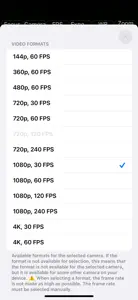Great app and developer
Great app and great developer. I put in a feature request and the developer added it to the app within two weeks.Useful for head-mounted filming
Edit: I previously had an issue with 4k/60fps and 1080/240fps crashing, but wrote to the developer and they immediately fixed it. Thanks so much for this app!
—
I bought a head mount for my phone to film yo-yo tricks from a first-person view, but it can be hard to know if everything is framed correctly. I could mirror to a TV, but then you have to stand in front of a TV. You would think you could just mirror to an iPad but it isn’t possible with AirPlay. This lets me mirror just the camera very easily to my iPad and control which lens is used, the frame rate, exposure, start and stop recording, etc. This is surprisingly hard to find even with “pro” apps (the closest seems to be BlackmagicCam but my iPad is too old to run it).
For nice-to-haves: It’d be cool if there was more options in how frames are sent, like auto-adjusting the frame sending rate, or a way to have it lower the resolution on just what is sent for higher fps viewing (but maybe it isn’t feasible to resize frames fast enough on-the-fly). Anyway, thanks for making such a useful app that is just trying to do one thing well!Developer Response
Thank you for your feedback, error message and suggestions. In the version "1.1.1" of the app I fixed the crash of the app when starting to record 4k 60fps video (or 1080/240). I can not reproduce the delay in sending frames. Maybe you changed the frame sending rate? You wrote to me through the feedback form on my site. I sent you two messages to the email address you specified, but you probably did not receive my messages, please check your spam folder. I need more information to reproduce the delay in sending frames. I will definitely try to increase the maximum possible frame sending rate for new iPhones (like iPhone 14 Pro) in the next version of the app.Useful for head-mounted filming
I bought a head mount for my phone to film yo-yo tricks from a first-person view, but it can be hard to know if everything is framed correctly. I could mirror to a TV, but then you have to stand in front of a TV. You would think you could just mirror to an iPad but it isn’t possible with AirPlay.
This lets me mirror just the camera very easily to my iPad and control which lens is used, the frame rate, exposure, start and stop recording, etc. This is surprisingly hard to find even with “pro” apps (the closest seems to be BlackmagicCam but my iPad is too old to run it).
I’m giving 4 stars right now only because it is a bit buggy at the moment. My biggest issue is that if I select 4k 60fps (or 1080/240) it immediately crashes when hitting the record button (even when another device isn’t connected). This is on an iPhone 14 Pro. The 240fps isn’t as big a deal, but I’d really like to be able to do 4k/60 if possible.
Also if you change the resolution/fps a couple of times in a session, the screen device can start to lag way behind. I found closing the app on both devices and re-opening will fix this, so you probably want to pick this setting before starting a session.
For nice-to-haves: It’d be cool if there was more options in how frames are sent, like auto-adjusting the frame sending rate, or a way to have it lower the resolution on just what is sent for higher fps viewing (but maybe it isn’t feasible to resize frames fast enough on-the-fly).
Anyway, thanks for making such a useful app that is just trying to do one thing well!

Remote Camera Control via Air
Manual camera settings
- Versions
- In-App Purchases History1
- Price History
- Description
- FAQ
Version History of Remote Camera Control via Air
1.1.1
September 8, 2024
• Control using volume buttons or "shutter" remote control button. • Bug fixes.
1.1
August 16, 2024
• Saving settings. • Grid. • Deleting photos and videos. • Other small improvements.
More1.0
June 5, 2024
Remote Camera Control via Air In-App Purchases History
$1.99
Full version
Settings
Price History of Remote Camera Control via Air
Description of Remote Camera Control via Air
Remote Camera Control via Air: FAQ
Can Remote Camera Control via Air be used on iPad devices?
No, Remote Camera Control via Air can’t be used on iPad devices yet.
Who launched the Remote Camera Control via Air app?
Dmitriy Kharutskiy is the developer of the Remote Camera Control via Air app.
What is the minimum iOS version supported by Remote Camera Control via Air?
The minimum iOS requirement: 12.4.
What user rating does the Remote Camera Control via Air app have?
Remote Camera Control via Air has an exceptional rating of 5 out of 5, which is a testament to its quality.
What is the main genre of the Remote Camera Control via Air app?
Photo & Video Is The Primary Genre Of The Remote Camera Control Via Air App.
Which version of Remote Camera Control via Air is the latest one?
1.1.1 is the newest version of Remote Camera Control via Air.
When did the last Remote Camera Control via Air update come out?
Remote Camera Control via Air’s most recent update was on September 18, 2024.
When did Remote Camera Control via Air get launched?
The app first launched on July 3, 2024.
What age rating is assigned to Remote Camera Control via Air?
Safe for children to use, no mature themes or inappropriate content.
Which languages does Remote Camera Control via Air support?
Remote Camera Control via Air currently features the following languages: English, German, Japanese and 1 more.
Is Remote Camera Control via Air available in Apple Arcade's lineup?
No, Remote Camera Control via Air is not available on Apple Arcade.
Are there in-app purchases available in Remote Camera Control via Air?
Yes, Remote Camera Control via Air offers in-app purchases to enhance your experience.
Is Remote Camera Control via Air tailored for Apple Vision Pro compatibility?
Unfortunately, Remote Camera Control via Air is not tailored for compatibility with Apple Vision Pro.
Does Remote Camera Control via Air display any ads?
No, Remote Camera Control via Air does not display any ads.