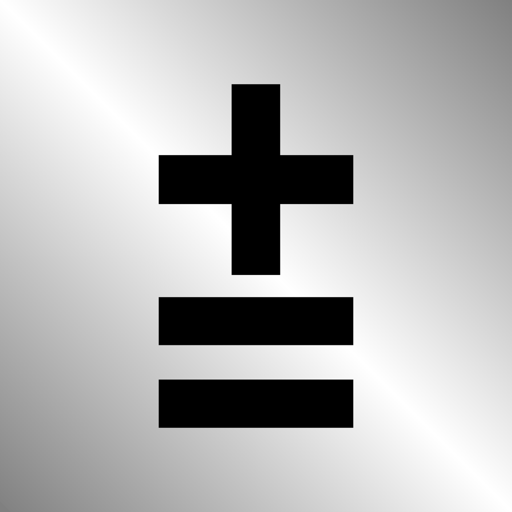$2.99

VoiceClock - Talking
Voice notification of time
⭐️4.6 / 5
Rating
🙌26
Ratings
📼1 vid & 6 scs
Content
📦~ in 2 weeks
Updates frequency
🗣❌ unsupported
Your locale
- Versions
- Price History
- Description
- FAQ
All Versions of VoiceClock
13.9
May 15, 2024
Thank you for using "VoiceClock".
With the release of iOS 17.5, we have rebuilt the app.
We have fixed bugs and improved performance so that you can use it more comfortably.
To all voice over users
[How to sound a voice notification without displaying a banner on the lock screen]
Please use [Settings]-[VoiceClock]-[Notification] of iPhone to the following settings.
1. Turn on Allow notifications
2. Select notification center only
3. Turn on the sound
If you are using iWatch, please set it as well.
More13.8
March 7, 2024
Thank you for using "VoiceClock".
With the release of iOS 17.4, we have rebuilt the app.
We have fixed bugs and improved performance so that you can use it more comfortably.
To all voice over users
[How to sound a voice notification without displaying a banner on the lock screen]
Please use [Settings]-[VoiceClock]-[Notification] of iPhone to the following settings.
1. Turn on Allow notifications
2. Select notification center only
3. Turn on the sound
If you are using iWatch, please set it as well.
More13.7
January 28, 2024
Thank you for using "VoiceClock".
With the release of iOS 17.3, we have rebuilt the app.
We have fixed bugs and improved performance so that you can use it more comfortably.
To all voice over users
[How to sound a voice notification without displaying a banner on the lock screen]
Please use [Settings]-[VoiceClock]-[Notification] of iPhone to the following settings.
1. Turn on Allow notifications
2. Select notification center only
3. Turn on the sound
If you are using iWatch, please set it as well.
More13.6
January 14, 2024
Thank you for using "VoiceClock".
With the release of iOS 17.2.1, we have rebuilt the app.
We have fixed bugs and improved performance so that you can use it more comfortably.
To all voice over users
[How to sound a voice notification without displaying a banner on the lock screen]
Please use [Settings]-[VoiceClock]-[Notification] of iPhone to the following settings.
1. Turn on Allow notifications
2. Select notification center only
3. Turn on the sound
If you are using iWatch, please set it as well.
More13.5
December 15, 2023
Thank you for using "VoiceClock".
With the release of iOS 17.2, we have rebuilt the app.
We have fixed bugs and improved performance so that you can use it more comfortably.
To all voice over users
[How to sound a voice notification without displaying a banner on the lock screen]
Please use [Settings]-[VoiceClock]-[Notification] of iPhone to the following settings.
1. Turn on Allow notifications
2. Select notification center only
3. Turn on the sound
If you are using iWatch, please set it as well.
More13.4
November 26, 2023
Thank you for using "VoiceClock".
With the release of iOS 17.1.1, we have rebuilt the app.
We have fixed bugs and improved performance so that you can use it more comfortably.
To all voice over users
[How to sound a voice notification without displaying a banner on the lock screen]
Please use [Settings]-[VoiceClock]-[Notification] of iPhone to the following settings.
1. Turn on Allow notifications
2. Select notification center only
3. Turn on the sound
If you are using iWatch, please set it as well.
More13.3
October 30, 2023
Thank you for using "VoiceClock".
With the release of iOS 17.1, we have rebuilt the app.
We have fixed bugs and improved performance so that you can use it more comfortably.
To all voice over users
[How to sound a voice notification without displaying a banner on the lock screen]
Please use [Settings]-[VoiceClock]-[Notification] of iPhone to the following settings.
1. Turn on Allow notifications
2. Select notification center only
3. Turn on the sound
If you are using iWatch, please set it as well.
More13.2
October 15, 2023
Thank you for using "VoiceClock".
With the release of iOS 17.0.3, we have rebuilt the app.
We have fixed bugs and improved performance so that you can use it more comfortably.
To all voice over users
[How to sound a voice notification without displaying a banner on the lock screen]
Please use [Settings]-[VoiceClock]-[Notification] of iPhone to the following settings.
1. Turn on Allow notifications
2. Select notification center only
3. Turn on the sound
If you are using iWatch, please set it as well.
More13.1
October 13, 2023
Thank you for using "VoiceClock".
With the release of iOS 17.0.3, we have rebuilt the app.
We have fixed bugs and improved performance so that you can use it more comfortably.
To all voice over users
[How to sound a voice notification without displaying a banner on the lock screen]
Please use [Settings]-[VoiceClock]-[Notification] of iPhone to the following settings.
1. Turn on Allow notifications
2. Select notification center only
3. Turn on the sound
If you are using iWatch, please set it as well.
More13.0
September 24, 2023
Thank you for using "VoiceClock".
With the release of iOS 17, we have rebuilt the app.
We have fixed bugs and improved performance so that you can use it more comfortably.
To all voice over users
[How to sound a voice notification without displaying a banner on the lock screen]
Please use [Settings]-[VoiceClock]-[Notification] of iPhone to the following settings.
1. Turn on Allow notifications
2. Select notification center only
3. Turn on the sound
If you are using iWatch, please set it as well.
MorePrice History of VoiceClock
Description of VoiceClock
Even if put it in a pocket to lock your iPhone, This app inform the time.
By Starting the application, can be edited freely the words before and after the time if the desk clock.
For example, "now" 8:00 "Let's go" It is possible.
(Please write the character in the language currently used)
【Please】
When enabling sound effect, please select other than "banner is Persistent" in notification setting so that voice notification will not be interrupted.
【The following languages are supported for voice notification at lock time】
※ Japanese, English, Chinese, Korean, Russian, German, French, Italian, Dutch, Arabic, Greek, Turkish, English (Alex)
※ The English voice notification is made for 12 hours
00: 00 to 11: 30 (Example 1: 12: 00 AM, Example 2: 11: 30 AM)
12: 00 ~ 23: 30 (Example 1: 12: 00 PM, Example 2: 11: 30 PM)
It is expressed as.
How to use
※ Clock
· (Analog / digital, background color, font) setting can be switched by swiping left, right, up, and down.
· Receive a notification via voice the time you tap the "Talking".
· We will inform you by voice time and shake.
· You can switch by tapping the "ON" or "OFF" the time signal notification.
※ Setting
· You can edit the words before and after the time of the sandwich voice notification.
· You can select the language of the device other than setting.
· It is possible to select 10 types of sound effects and sound OFF.
· You can change "Notification interval", "Time format", "Notification with shake".
※Sleep
· You can set the time zone to stop the voice notification.
(It does not correspond to a 1-minute notification interval)
※ Relaxation time
· How is the Use simple massage function using the vibration of the iPhone, you can try to heal mind while listening in your favorite music.
Show less
VoiceClock: FAQ
VoiceClock is available on iPad devices.
The VoiceClock app was made by Shinichi Aokawa.
The VoiceClock app requires iOS 14.0 or later.
The VoiceClock app receives plenty of reviews and currently has a great user rating of 4.6.
Productivity Is The App Genre Of The Voiceclock App.
The latest version of VoiceClock is 13.9.
The latest VoiceClock update came out on July 1, 2024.
VoiceClock was first released on February 6, 2023.
Shinichi Aokawa: Contains no objectionable material.
The VoiceClock app can be used in American English, Arabic, French (France) and 15 more.
Sorry, VoiceClock is not available on Apple Arcade.
Sorry, in-app purchases are not accessible within VoiceClock.
No, you cannot utilize VoiceClock with Apple Vision Pro.