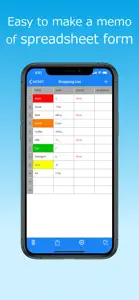What's New in Table Memo
1.3.5
April 26, 2023
Adapted to iOS 14 or later. Fix wrong safe area settings on iPhone14 Pro Max.
Reviews of Table Memo
Alternatives to Table Memo
More Applications by RYOICHI KAWAHARA
FAQ
Does Table Memo work on iPads?
No, Table Memo does not offer an iPad version.
Who is the developer of the Table Memo app?
RYOICHI KAWAHARA is the developer of the app.
What is the minimum iOS version needed for Table Memo to work?
The Table Memo app requires iOS 14.0 or later.
What user rating does the app have?
Users love Table Memo, as evidenced by its outstanding rating of 4.8 out of 5.
What’s the genre of the Table Memo app?
The App Genre Of Table Memo Is Business.
What is the latest Table Memo version?
The current version of the Table Memo app is 1.3.5.
When did the new Table Memo update come out?
Table Memo’s latest update was rolled out on January 5, 2025.
When did Table Memo come out?
The app was launched on February 5, 2023.
What is the content advisory rating for the Table Memo app?
Family-friendly content, no mature themes or violence.
What languages does the Table Memo app support?
The Table Memo app is now available in American English, Japanese.
Can I find Table Memo within Apple Arcade's selection of games?
Sorry, Table Memo is not available on Apple Arcade.
Are in-app purchases available within Table Memo?
Absolutely! In-app purchases are accessible within Table Memo.
Is Table Memo optimized for use with Apple Vision Pro?
Unfortunately, Table Memo is not optimized for use with Apple Vision Pro.
Are there commercial ads in Table Memo?
Yes, there are commercial ads in Table Memo.