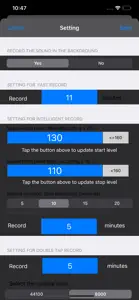Details about Auto Audio
- Released
- Updated
- iOS Version
- Age Rating
- Size
- Devices
- Languages
- June 15, 2014
- December 1, 2024
- 12.0+
- 4+
- 3.52MB
- Apple Watch, iPhone, iPad, iPod
- English
Features
Developer of Auto Audio
- Versions
- Price History
- Description
- FAQ
Version History of Auto Audio
6.1.1
May 24, 2024
Update the following default preferences: 1 For the intelligent sound record feature: the high level will be 138 instead of 130. The default duration of intelligent sound recording will be 2 minutes. 2 For the proximity sound record feature: the default duration of recording will be 7 minutes. From the setting view, we could update the above preferences according to our needs.
More6.0.8
April 21, 2023
Fix the bugs in the audio file list. Test in iOS 16.0 in iPhone and iOS16.3.1 in iPad.
6.0.6
November 2, 2022
1.Upgrade by using iOS 16.0 SDK. 2.Fix the issue about view title color in the dark mode in the iOS 15 or iOS16 3.Fix the issue about table group title color of the setting view in the dark mode in the iOS 15 or iOS16 4.Fix the issue about table group title color of the timer view in the dark mode in the iOS 15 or iOS16
More6.0.3
January 29, 2021
1.Update by using the latest iOS SDK 14.2 2 When present some view controllers, present them with the default view size instead of using the full screen view size, if the iOS version is 13.0 or later.
More6.0.1
June 1, 2020
Bug fixes. Fix the bug about auto recording feature in v5.9.9. This edition is more stable than v5.9.9 In the earlier edition, when the talking was paused by some internal interruption, we would try to continue the talking, it could succeed to continue talking and succeed to record the sound, but had some side effect. For example, when a phone call is coming, the app cannot work correctly. In this edition, when the talking is paused by the internal interruption, we stop the current talking and start a new talking, as a result, when a phone call is coming, the new solution could finish the recording job and save the sound file successfully.
More5.9.9
May 19, 2020
Improve the stability. This edition is more stable than 5.9.7 In the version 5.9.7 we fixed the bug about the internal sound interruption. But when we use the time tab page, gesture tab page, sound tab page or proximity tab page, the solution has the side effect to the programs for incoming phone call. This edition remove the side effect to time tab page, gesture tab page, sound tab-age or proximity tab page. In the auto tab page, recording feature still need to upgrade. When we use the auto recording feature, and at the same time, a phone call is coming, in many situation, this edition could finish the current recording job and save the sound file successfully. But when the internal sound interruption is made, after that, a phone call is coming, this edition will fail. At this time, we have to power off the device and power on the device, if we still need to use this app.
More5.9.7
May 15, 2020
1 Fix the bug about internal sound interruption when recording the sound. At this edition, we could repeat launching the auto recording feature successfully. 2 Update the color of time label in the recording view from label color to dark color. 3 Improve the stability: instead of using the default view size, use the full screen mode to present the recording sound view, the setting view and the file list view.
More5.9.6
May 8, 2020
Fix the bug about microphone permission
5.9.5
April 17, 2020
Upgrade the launch storyboard: This edition adds the independent launch storyboard for iPad. And this edition updates the background color of the view for launch storyboard for iPhone. Change the text color in the sound file list view: this edition changes the text color of the playing cell from black color to white color in the file list view in order to make the text visible easily in the dark mode. In order to make the old features run correctly in the latest iOS, update the following items: 1 For iPad, update the position of stop button in the recording view, otherwise, the stop button would not be displayed correctly for iPad 9 inch in the latest iOS 2 For the feature about auto recording, update the programs a little in order to run correctly in this latest edition, otherwise, this feature will not run successfully as it was in the iOS 10. 3 For the feature about sound pitch detection recording, in the sound tab view, remove the File Folder button on the top left corder and remove the setting button on the top right corner in order to avoid the side effect on the sound detection when we use these buttons. The file folder button and the setting button could also be found at the timer tab page, the gesture tab page or the auto tab page. In order to make the sound detection run correctly and constantly in two specific situations, also update the programs a little.
More5.9.1
April 14, 2020
1. Use the launch storyboard instead of using the launch image. 2. In order to display correctly in the dark mode, update the foreground color of text labels in the setting view, the foreground color of text field in the rename view, and the background color of picker in the duration view. 3. In the watch app, add the function about sound interruption when recording the sound.
MorePrice History of Auto Audio
Description of Auto Audio
Auto Audio: FAQ
Can Auto Audio be used on iPad devices?
Yes, Auto Audio is compatible with the iPad.
Who developed the Auto Audio app?
方 沈 released the Auto Audio app.
What minimum version of iOS does Auto Audio need?
Auto Audio minimum iOS requirement is iOS 12.0.
What do users think of the Auto Audio app?
Currently, there are no ratings to display for the Auto Audio.
What’s the genre of the Auto Audio app?
The App Genre Of Auto Audio Is Utilities.
What is the latest version of Auto Audio?
The latest Auto Audio version released is 6.1.1.
What date was the latest Auto Audio update released?
Auto Audio’s latest update was rolled out on December 1, 2024.
What is the exact date the Auto Audio app came out?
The app was launched on February 5, 2023.
What is the content advisory rating for the Auto Audio app?
Family-friendly content, no mature themes or violence.
What languages does the Auto Audio app support?
The Auto Audio app is now available in English.
Is Auto Audio one of the titles available through Apple Arcade?
No, Auto Audio is not part of Apple Arcade.
Does Auto Audio feature in-app purchases?
No, you won't find in-app purchases featured in Auto Audio.
Is Auto Audio optimized for use with Apple Vision Pro?
Unfortunately, Auto Audio is not optimized for use with Apple Vision Pro.
Does Auto Audio display any ads?
No, Auto Audio does not display any ads.