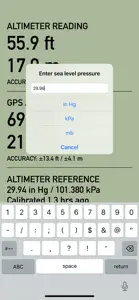What's New in Pro Altimeter
1.1.2
March 25, 2024
This version contains a workaround for privacy/permissions issues on iOS 17.4.x that block access to the barometric pressure sensor. You will be required to grant permission for access to Motion & Fitness activity. On devices that do not support Motion & Fitness, or in cases where the user declines permission to access Motion & Fitness activity, only GPS altitude will be shown in the app. Please contact support@hrtapps.com if you have any questions or concerns.
MoreReviews of Pro Altimeter
Alternatives to Pro Altimeter
More Applications by Craig Hunter
FAQ
Is the software for Pro Altimeter compatible with iPads?
Yes, Pro Altimeter is compatible with iPad devices.
Who developed the Pro Altimeter app?
Craig Hunter is the creator of the Pro Altimeter app.
What is the minimum iOS version for the Pro Altimeter app?
Pro Altimeter minimum iOS requirement is iOS 12.0.
What user rating does Pro Altimeter have?
The overall user rating of Pro Altimeter is 4.
What’s the app category of Pro Altimeter?
The Main Genre Of The Pro Altimeter App Is Navigation.
What’s the current version of the Pro Altimeter app?
The current version of Pro Altimeter is 1.1.2.
What date was the latest Pro Altimeter update released?
Pro Altimeter rolled out its latest update on January 5, 2025.
What is the exact date the Pro Altimeter app came out?
Pro Altimeter originally came out on February 6, 2023.
What is the age rating for Pro Altimeter?
Pro Altimeter is suitable for children aged Craig Hunter.
What are the languages supported by Pro Altimeter?
Pro Altimeter is available in English.
Can I enjoy Pro Altimeter by subscribing to Apple Arcade?
Sorry, Pro Altimeter is not on Apple Arcade.
Can I find in-app purchases in Pro Altimeter?
Sorry, in-app purchases are not available for users of Pro Altimeter.
Can I use Pro Altimeter with Apple Vision Pro?
No, you cannot use Pro Altimeter with Apple Vision Pro.
Does Pro Altimeter incorporate ads within the app?
No, Pro Altimeter does not incorporate ads within the app.