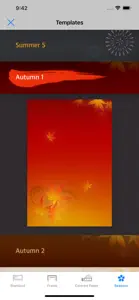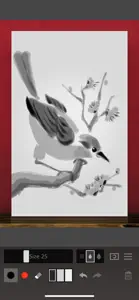What's New in Zen Brush 2
1.33
December 20, 2023
- Improved operation of iMessage app.
Reviews of Zen Brush 2
Alternatives to Zen Brush 2
More Applications by P SOFTHOUSE Co., Ltd.
FAQ
Is Zen Brush 2 optimized for iPad devices?
Yes, Zen Brush 2 is available for iPad users.
Who created the app?
The Zen Brush 2 app was created by P SOFTHOUSE Co., Ltd..
What’s the minimum iOS requirement for the Zen Brush 2 app?
The minimum required iOS version for the app to work is 12.0 or higher.
How does the Zen Brush 2 app rank among users?
Currently, Zen Brush 2 has a user rating of 3.9.
What is the category of the Zen Brush 2 app?
Zen Brush 2 Relates To The Entertainment App Genre.
What is the latest version of Zen Brush 2?
The latest Zen Brush 2 version released is 1.33.
What is the update date for Zen Brush 2?
January 4, 2025 is the date of the latest update of the Zen Brush 2 app.
When was the app initially released?
Zen Brush 2 officially launched on February 5, 2023.
What age is suitable for the Zen Brush 2 app?
Zen Brush 2 is considered child-appropriate and rated P SOFTHOUSE Co., Ltd..
What languages are available on Zen Brush 2?
The following list of languages is supported by the Zen Brush 2 app: English, Japanese.
Is Zen Brush 2 included in the roster of games on Apple Arcade?
No, Zen Brush 2 is not on Apple Arcade.
Does Zen Brush 2 support in-app purchases?
No, Zen Brush 2 does not support in-app purchases.
Does Zen Brush 2 provide support for Apple Vision Pro?
No, Zen Brush 2 does not provide support for Apple Vision Pro.
Can I expect ads while using Zen Brush 2?
No, you can not expect ads while using Zen Brush 2.