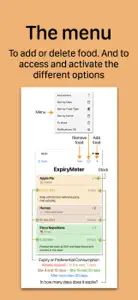ExpiryMeter
Manage Expiry + Shopping List
About ExpiryMeter
- Released
- Updated
- iOS Version
- Age Rating
- Size
- Devices
- Languages
Features
Developer of ExpiryMeter
What's New in ExpiryMeter
2.1
November 3, 2023
This new version adds the following new features to speed up some common tasks: What's new in EXPIRYMETER: — In addition to sorting the food list by 'Date' or 'Food type', you can now also sort it alphabetically by 'Name'. — You can add foods to the Grocery Shopping List, right from the ExpiryMeter. If at any time you decide to buy again any of the foods that you have in ExpiryMeter, you just have to swipe the food card to the right, touch ‘To buy', and that food will be automatically added to the Grocery Shopping List. — You can easily duplicate the foods you already have in the ExpiryMeter. If you have repurchased any of the foods that you already have in the ExpiryMeter, you can add it very quickly to the list. Swipe the card of that food to the right with your finger, touch 'Duplicate' and its card will be duplicated. Touch the card and edit the details of that new purchase, such as the quantity and its Expiry or Best-Before date. What's new in the GROCERY SHOPPING LIST: — While making the purchase, you can also mark on the list the products that you are adding to the shopping cart. Swipe with your finger the product card in the Shopping List to the right, and a blue validation icon will appear with a question mark; touch it and the 'Already purchased' mark will appear in the blue circle of that product. — And to remove all the products marked as already purchased, tap on the 'Menu' icon and choose the option 'Remove the purchased'.
MoreAlternatives to ExpiryMeter
More Applications by Francisco Lara Ruiz
FAQ
Does ExpiryMeter offer an iPad version?
Yes, ExpiryMeter can support iPad devices.
Who created the ExpiryMeter app?
ExpiryMeter was released by Francisco Lara Ruiz.
What should be the minimum iOS version for ExpiryMeter?
The minimum iOS version for the ExpiryMeter app is 16.0.
How do users rate ExpiryMeter?
There are no ratings to display for the ExpiryMeter app yet.
What is the category of the ExpiryMeter app?
Expirymeter Relates To The Utilities App Genre.
What is the latest version of ExpiryMeter?
The latest ExpiryMeter version released is 2.1.
What is the latest ExpiryMeter update release date?
ExpiryMeter updated its app on December 4, 2024.
What is the exact date when ExpiryMeter came out?
The release date of the app was February 6, 2023.
What is the recommended age for the ExpiryMeter app?
This app is rated for ages 4 and up, and contains only family-friendly content.
What languages are available on ExpiryMeter?
The following list of languages is supported by the ExpiryMeter app: English, Spanish.
Is ExpiryMeter featured among Apple Arcade's game offerings?
Sorry, ExpiryMeter is not part of Apple Arcade.
Does ExpiryMeter contain in-app purchases?
Sorry, there are no in-app purchases available in ExpiryMeter.
Does ExpiryMeter provide support for Apple Vision Pro?
No, ExpiryMeter does not provide support for Apple Vision Pro.
Are ads featured prominently in ExpiryMeter?
No, ads are not featured prominently in ExpiryMeter.