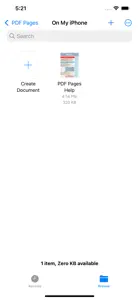PDF Pages
merge, split, extract, encrypt
What's New in PDF Pages
1.0
May 8, 2022
Alternatives to PDF Pages
More Applications by Ruizheng Liu
FAQ
Does PDF Pages offer an iPad version?
Yes, PDF Pages works on iPad devices.
Who created PDF Pages?
PDF Pages was launched by Ruizheng Liu.
What is the minimum iOS version supported by PDF Pages?
Currently, PDF Pages supports iOS 15.0 or later.
How do users rate the app?
The PDF Pages app has received no user ratings yet.
What is the primary genre of the PDF Pages app?
The Primary Genre Of The Pdf Pages App Is Productivity.
What’s the current version of the PDF Pages app?
The current version of PDF Pages is 1.0.
What date did the latest update for PDF Pages come out?
The latest PDF Pages update was rolled out on December 4, 2024.
What date did PDF Pages come out?
The PDF Pages app launched on July 16, 2024.
What is the content advisory rating of the PDF Pages app?
The PDF Pages app contains no objectionable material and is suitable for children aged Ruizheng Liu.
What languages does PDF Pages support?
You can use the PDF Pages app in English.
Is PDF Pages available in Apple Arcade's lineup?
No, PDF Pages is not available on Apple Arcade.
Are there in-app purchases available in PDF Pages?
No, PDF Pages does not offer in-app purchases.
Does PDF Pages support Apple Vision Pro compatibility?
No, PDF Pages does not support compatibility with Apple Vision Pro.
Are ads featured prominently in PDF Pages?
No, ads are not featured prominently in PDF Pages.