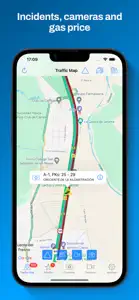About Skip Cams
- Released
- Updated
- iOS Version
- Age Rating
- Size
- Devices
- Languages
- July 16, 2011
- January 4, 2025
- 17.0+
- 4+
- 65.6MB
- Apple Watch, iPhone, iPad
- Basque
Catalan
English
Show more
Features
Developer of Skip Cams
What's New in Skip Cams
20.1.0
December 15, 2024
- Route recorder. When the app is started it records your path with the speed you have: · You can check the speed you had when going through a speed camera or in any point · You can check the traffic cameras and gas stations with the price · Distande and duration of each route · You can configure for how many days the routes are kept, and the minimum distance and duration to save them · You can disable the recording completely · This data is kept in your device, it is not sent anywhere - Route planner: · You can plan a route, with intermediate waypoints, to check the speed cameras you will find in it taking into account the direction in which you shall pass them · Speed limits of the route · You can launch the navigation from the route, the best option will be calculted taking into account the waypoints it has · You can check the traffic cameras and gas stations with their price - A lot of fixes and improvements In previous versions: Navigation: - Navigation integrated with speed camera warnings and traffic map. All in the same screen, no need to use several apps - Warnings of only the speed cameras with are in your route (configurable). Avoid false positives from nearby roads - Speed limits when navigating - Indication of the lanes to follow - Spoken instructions together with speed camera warnings - Navigation instructions in the Watch with indication of the lanes to follow - Notifications for the navigation instructions Others: - CarPlay in version pro - You can choose the voice for the warnings and navigation according to the voices you have downloaded in your device - You can choose a different warning sound for hidden speed cameras - Map centering in the direction you are moving - Configuration of how the map is centered when giving a warning - Shortcut to stop the detector - Shortcuts for the Watch app - Watch app with support for always on screen - You can silence the iPhone from the Apple Watch app in order to get the warnings with just the vibration of the Watch. Sound is automatically turned on when you use the app again or at any moment with the buttons in the Watch or iPhone - Incidents, gas stations, cameras and speed cams are clustered in the Traffic Map according to the zoom level you are using. That way, the map is not full of objects which don't allow you to see the traffic - Gas price: on the "Traffic Map", in "Routes" sorted by price, make your list of favorites to read their price quickly
MoreSubscription plans
Ultra Version
Unlimited navigation, limits, route warnings
Reviews of Skip Cams
Alternatives to Skip Cams
More Applications by Raul Martin Carbonell
FAQ
Can Skip Cams be used on iPad devices?
Yes, Skip Cams is compatible with the iPad.
Who made the Skip Cams app?
The Skip Cams app was created by Raul Martin Carbonell.
What minimum version of iOS does Skip Cams need?
Your iOS device must be running iOS 17.0 or above.
What do users think of the Skip Cams app?
Users love Skip Cams, as evidenced by its outstanding rating of 4.5 out of 5.
What’s the genre of the Skip Cams app?
The App Genre Of Skip Cams Is Navigation.
What is the latest Skip Cams version?
The current version of the Skip Cams app is 20.1.0.
When was the last Skip Cams update?
Skip Cams’s latest update was rolled out on January 4, 2025.
When was Skip Cams first released?
The app was launched on February 5, 2023.
What is the content advisory rating for the Skip Cams app?
Family-friendly content, no mature themes or violence.
What languages does the Skip Cams app support?
The Skip Cams app is now available in Basque, Catalan, English and 3 more.
Is Skip Cams one of the titles available through Apple Arcade?
No, Skip Cams is not part of Apple Arcade.
Does Skip Cams feature in-app purchases?
Yes, you'll find in-app purchases featured in Skip Cams.
Is Skip Cams optimized for use with Apple Vision Pro?
Unfortunately, Skip Cams is not optimized for use with Apple Vision Pro.
Does Skip Cams display any ads?
Yes, Skip Cams displays ads.