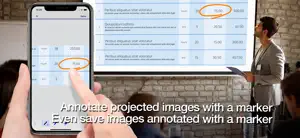What's New in Epson iProjection
4.0.4
May 31, 2024
- Fixed minor bugs.
Reviews of Epson iProjection
Alternatives to Epson iProjection
More Applications by Seiko Epson Corporation
FAQ
Does Epson iProjection work on iPads?
Yes, Epson iProjection supports iPad devices.
Who is the creator of the Epson iProjection app?
Seiko Epson Corporation launched the Epson iProjection app.
What’s the minimum iOS version needed for the Epson iProjection app?
The minimum supported iOS version for the Epson iProjection app is iOS 14.0.
How do users rate the Epson iProjection app?
The Epson iProjection app has a user rating of 4.3.
What’s the genre of the Epson iProjection app?
The App Genre Of Epson Iprojection Is Productivity.
Which is the latest version of Epson iProjection?
4.0.4 is the current version of Epson iProjection.
When was the latest Epson iProjection update?
The latest Epson iProjection update came out on January 4, 2025.
When was the Epson iProjection app released?
Epson iProjection launched on February 5, 2023.
What is the content advisory rating of Epson iProjection?
The Epson iProjection app is suitable for children aged Seiko Epson Corporation.
What languages does the Epson iProjection app support?
The Epson iProjection app is now available in English, Japanese, Portuguese and 2 more.
Can I find Epson iProjection within Apple Arcade's selection of games?
Sorry, Epson iProjection is not available on Apple Arcade.
Are in-app purchases available within Epson iProjection?
Sorry, in-app purchases are not accessible within Epson iProjection.
Is Epson iProjection optimized for use with Apple Vision Pro?
Unfortunately, Epson iProjection is not optimized for use with Apple Vision Pro.
Are there commercial ads in Epson iProjection?
No, there are no commercial ads in Epson iProjection.