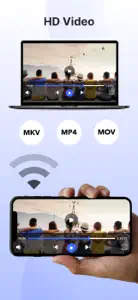About Screen Mirroring
- Released
- Updated
- iOS Version
- Age Rating
- Size
- Devices
- Languages
Features
Developer of Screen Mirroring
What's New in Screen Mirroring
1.8
April 9, 2024
Thanks for staying with us! The new version offers: - Improve User Experience - Bug fixes and performance improvements. We love getting feedback from all of you! Please leave your feedback.
MoreSubscription plans
Screen Mirror - 1 Week Pro
Use Premium App for One Week
Reviews of Screen Mirroring
Alternatives to Screen Mirroring
More Applications by Pravin Gondaliya
FAQ
Does Screen Mirroring work on iPads?
Yes, the Screen Mirroring app is compatible with iPads.
Who is responsible for the creation of the Screen Mirroring app?
The Screen Mirroring app was launched by Pravin Gondaliya.
What is the minimum iOS version needed for Screen Mirroring to work?
Your iOS device must have at least iOS 13.0 installed to use the app.
What user rating does the app have?
Users have given Screen Mirroring a middling rating of 2.3 out of 5.
What is the main genre of the Screen Mirroring app?
Utilities Is The Primary Genre Of The Screen Mirroring App.
Which version of the Screen Mirroring app is the latest one?
The newest version of Screen Mirroring is 1.8.
When was the most recent Screen Mirroring update released?
Screen Mirroring’s most recent update was on January 4, 2025.
When did the app first launch?
The app first launched on July 2, 2024.
What age rating is assigned to Screen Mirroring?
Safe for children to use, no mature themes or inappropriate content.
Which languages does Screen Mirroring support?
Screen Mirroring currently features the following languages: Afrikaans, Arabic, Danish and 11 more.
Does Screen Mirroring belong to Apple Arcade's curated library?
Unfortunately, Screen Mirroring is not on Apple Arcade.
Are in-app purchases part of Screen Mirroring?
Indeed, in-app purchases are part of the offerings in Screen Mirroring.
Is Screen Mirroring tailored for Apple Vision Pro compatibility?
Unfortunately, Screen Mirroring is not tailored for compatibility with Apple Vision Pro.
Are there commercial ads in Screen Mirroring?
Yes, there are commercial ads in Screen Mirroring.