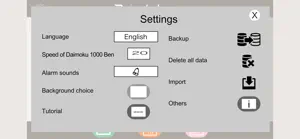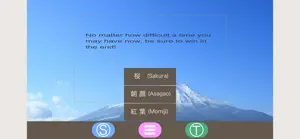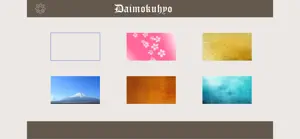About Daimokuhyo4
- Released
- Updated
- iOS Version
- Age Rating
- Size
- Devices
- Languages
Features
Developer of Daimokuhyo4
What's New in Daimokuhyo4
4.3.1
June 10, 2022
1. The countdown timer now supports halfway stop. You can now restart from where you stopped on the way. 2. Changed to stop the voice of "Singing" with the "Pause" button. 3. Fixed a bug that the change was not reflected when changing the end time (minutes) in the center box and tapping the "Calendar" button to return to the "Timer Tool" again.
MoreAlternatives to Daimokuhyo4
More Applications by MITSURU NAKAGAWA
FAQ
Is Daimokuhyo4 iPad-friendly?
Yes, Daimokuhyo4 works on iPads.
Who is the app developer of Daimokuhyo4?
Daimokuhyo4 was launched by MITSURU NAKAGAWA.
What is the minimum iOS version to run the Daimokuhyo4 app?
The minimum supported iOS version for the app is 9.0.
What is the overall rating of the Daimokuhyo4 app?
Currently, the Daimokuhyo4 app has no user ratings.
What category of app is Daimokuhyo4?
The Daimokuhyo4 App Relates To The Lifestyle Genre.
What is the latest Daimokuhyo4 version?
The current version of the Daimokuhyo4 app is 4.3.1.
What is the latest update date for Daimokuhyo4?
December 3, 2024 is the date of the latest Daimokuhyo4 update.
Could you provide information on the release date of Daimokuhyo4?
Daimokuhyo4 was introduced to the market on February 5, 2023.
What is the recommended age for Daimokuhyo4?
Contains nothing objectionable, appropriate for all ages.
What are the languages offered by the Daimokuhyo4 app?
Daimokuhyo4 can be used in American English, French (France), German (Germany) and 7 more.
Does Apple Arcade offer Daimokuhyo4 as part of its collection?
No, Daimokuhyo4 is not featured on Apple Arcade.
Can I make in-app purchases within Daimokuhyo4?
No, Daimokuhyo4 does not include options for in-app purchases.
Is Daimokuhyo4 specifically engineered for Apple Vision Pro compatibility?
Sorry, Daimokuhyo4 is not specifically engineered for compatibility with Apple Vision Pro.
Can I expect ads while using Daimokuhyo4?
No, you can not expect ads while using Daimokuhyo4.