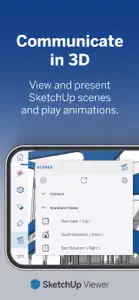About SketchUp
- Released
- Updated
- iOS Version
- Age Rating
- Size
- Devices
- Languages
Features
Developer of SketchUp
Summary of user reviews
Positive highlights
Negative highlights
What's New in SketchUp
6.5.6
December 16, 2024
We're excited to bring you the latest update for SketchUp for iPad! In this release, we focused on making navigation of complex models easier and faster by incorporating some of the recent Outliner improvements you may have seen on SketchUp Web. We’ve also enhanced the material editing experience on iPad. Check out all the features and fixes below! Easier model navigation with Outliner • Outliner Search: Find what you need faster! Type your terms into the new search bar in the Outliner, and see all matching results filtered right there. Parent objects are included, making it a snap to understand your model hierarchy. • Zoom Selected: Get to your objects quicker with the new zoom to selection button at the top of the Outliner panel. Select an object in your model, tap ‘Zoom selected,’ and instantly zoom to that object in both the model view and the Outliner. • Edit Group Instance Names: Easily rename group instances via the group’s overflow menu in Outliner. Material Editing Improvements • Real-time Material Editing: See your material edits instantly! Adjust opacity and add textures with immediate visual feedback. Undo any changes with the Undo command. • Enhanced UI: The “Edit Material Details” popup now lives in the Materials panel, letting you view and navigate your model while editing your materials. Enjoy a larger thumbnail preview with the updated UI. • Material Opacity: Opacity adjustments from within the iOS color picker are now respected in SketchUp material opacity, whether you’re editing a solid color material or a colorized material. • Unused Materials: Find all the materials in your model that are not being used on an object in the new section at the bottom of the Materials panel. Trimble Connect and other Enhancements • Renaming Published Models: You can now rename your SketchUp model when publishing to Trimble Connect. • View Published Models in Browser: Use the new context menu option to navigate to SketchUp files published to Trimble Connect directly in your device browser. • Editing Locked Components: The options dialog for editing one instance of several locked components now lets you either unlock all instances or make the selected component instance unique. Bug Fixes • Fixed a bug where ‘read only’ folders were not showing up for users invited to a Trimble Connect Project. • Resolved the problem that prevented changing the default value for angle snapping for users with device language set to a language other than English. • Fixed a bug that caused the app to crash when a user tapped on the Home button while actively editing a component. • Resolved issues that made selection of section planes, groups, and components in Outliner unreliable. We hope you love these new features and improvements! Your feedback is invaluable, so please keep sharing your thoughts and suggestions on our community forum. http://forums.sketchup.com/c/SketchUp-for-iPad/ Happy modeling!
MoreSubscription plans
SketchUp Go Monthly
Create in 3D across iPad and web apps
Events of SketchUp
Reviews of SketchUp
Alternatives to SketchUp
More Applications by Trimble Inc.
FAQ
Does SketchUp support iPad devices?
Yes, SketchUp is iPad-friendly.
Who built the SketchUp app?
The creator of SketchUp is Trimble Inc..
What is the minimum iOS version supported by SketchUp?
The SketchUp app currently supports iOS 16.2 or later.
What user rating does the SketchUp app have?
The SketchUp app has a consumer rating of 4.5 and gets a lot of positive feedback.
What genre is the SketchUp app?
The App Category Of Sketchup Is Graphics & Design.
Which is the latest version of SketchUp?
6.5.6 is the current version of SketchUp.
When did the new SketchUp update happen?
The latest SketchUp update was released on January 5, 2025.
When did SketchUp first launch?
The SketchUp app originally came out on February 6, 2023.
What content advisory rating does SketchUp have?
SketchUp doesn’t contain potentially objectionable material and is rated Trimble Inc..
What are the languages supported by the SketchUp app?
Currently, SketchUp supports Czech, Dutch, English and 12 more.
Does Apple Arcade provide access to SketchUp for its subscribers?
No, SketchUp is not featured on Apple Arcade.
Can users make in-app purchases in SketchUp?
Certainly! Users can make in-app purchases within SketchUp.
Is SketchUp designed for Apple Vision Pro integration?
Sorry, SketchUp is not designed for integration with Apple Vision Pro.
Are users exposed to ads in SketchUp?
Yes, users are exposed to ads in SketchUp.