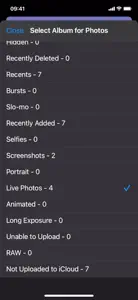Daily Camera Notes Pro
Details about Daily Camera Notes Pro
- Released
- Updated
- iOS Version
- Age Rating
- Size
- Devices
- Languages
Features
Developer of Daily Camera Notes Pro
- Versions
- Price History
- Description
- FAQ
Version History of Daily Camera Notes Pro
4.4.2
April 13, 2023
1.Upgrade by using iOS SDK 16.1 2.For the free list and locked photo list, fix the bug about the color of list cell when one cell was tapped. 3.For the newspaper building controller, fix the bug about the label content 4.Fix the issue about failing to get the image from the video clips when the app was run in the recent several iOS systems such iOS 16.0 5.Fix the issue about failing to create the pdf file when the origin photo is in iCloud and the network is offline. As a result, the app cannot get the high quality image of the photo in iCloud, but can get the low quality image of the photo in the local device, so this edition will use the low quality image for the origin photo in iCloud when the device is offline.
More4.2.8
February 1, 2021
Update by using the iOS 14.2 SDK
4.2.6
December 2, 2020
1 For iPad, support the landscape view mode. 2 For some views, use the default view size instead of using the full screen view size when the iOS is 13.0 or later.
More4.2.4
September 14, 2020
Update the old feature: 1. In the ready list, when we delete the single item, the app will ask us to confirm our decision. In this new edition, we provide the new button: Yes for all, when we tap this button, the app will not display this confirm dialog when we tap the delete button in the next time, but even we do not need to answer the confirm dialog, we still need to wait a little time or longer time after the selected photo note is deleted and the remaining photo notes would be given the new index numbers. More remaining photo notes, more time to wait. 2. In the setting view, in the general setting, the default preference for photo date time will be creation date if we use the app for the first time. When the app is writing the PDF file, this preference will be used. Fix the following bugs: 1. When we create the e-Journal PDF files, the first page will not print the date and time for the photo in this page. In this edition, according to the default setting, the photo in the first page in the Journal PDF file will also has the date time printed below the photo. 2. For the dark mode in iPhone, when we created the PDF Book files, the background color of the label at the top of the writing file view is not correct. In this edition, update the color, as a result, in the light mode or dark mode, the background color of the top label is the same. 3. For the Journal PDF files, when we select the creation date time from the general setting, the printed date time is still modified date time. In this edition, this bug is fixed. 4. For the Posters, fix the bugs about printing the date time. 5. For the Cards, fix the bugs about printing the date time. 6 For the e-Papers, fix the bugs about printing the date time.
More4.2.2
June 29, 2020
1. Use the launch storyboard instead of using the launch images 2. Update the text color in order to display correctly in the dark mode 3. Instead of using the default view size, use the full. screen mode to present the major view controllers. 4. Fix the bug about device privacy permission.
More4.1.1
March 9, 2018
Upgrade the old features: 1: Create the smaller size PDF file. In the older edition, our PDF file size is huge. In this latest edition, we could create the smaller size of pdf file. For example, if we use the ebook setting of 72 ppi resolution and 6 photos in one page, the 20m pdf file could contains 270 photos. 2. Upgrade the setting view. In the older edition, when we tap the setting button, all of the setting preferences will be displayed in one view. In this edition, when we tap the setting button, the setting menu will be displayed. The menu includes the following items: General Setting, E-Books Setting, Reminder Setting, E-Journal Setting, E-Paper Setting, Card setting, and Poster Setting.
More4.0.1
February 2, 2018
Support the 5.8" Display in this edition. In order to support 5.8" Display, we update the launch image and the view layout.
3.9.1
January 27, 2018
Add the new features, upgrade the old features, and fix the bugs 1 Add the new feature: from the setting view, set the name for Journal. 2 Add the new feature: from the setting view. select the photo number per page for Journal 3.Upgrade the old feature: when make the book and set one page displays one photo, then when the photo is landscape type, rotate 90 degree automatically 4.Upgrade the old feature: in the card wizard and poster wizard, add the apply button, so when we input the text note and tap this apply button, the preview will refresh automatically. 5.Upgrade the old feature: in the file list, the latest file will be displayed at the top of the list. All the file name will be displayed according to the time of creation. 6.Fix the bug:in the wizard of the card, the size of date time text is incorrect when preview. 7.Fix the bug: when make the card, the size of date time text is too small.
More3.7.1
January 16, 2018
Fix the critical bugs and minor bugs. 1 Critical bug one: When using the Poster wizard, and select the bigger resolution, the App will hang. Reason: memory issue. Solution: only use 72 ppi size in this edition. 2 Critical bug two: When using the Card wizard, and select the bigger resolution, the App will hang.Reason: memory issue. Solution: only use 72 ppi size in this edition. 3 Minor bug: when tap the build button for the ready notes wizard in the new notes wizard, if do not add the photo to the ready list at this time, the App will present the alert view.At this time, the title of new notes wizard is incorrect. 4 Minor bug: in the journal wizard and paper wizard, in some situation, the smaller size photo cannot be enlarged correctly. 5 Minor bug: in the journal wizard, if only create one journal file, the volume number is zero. it should be one.
More3.5.1
January 10, 2018
Add the new features in the new notes wizard: 1 One Tap Journal Wizard 2 Paper Wizard 3 Card Wizard 4 Poster Wizard
MorePrice History of Daily Camera Notes Pro
Description of Daily Camera Notes Pro
Daily Camera Notes Pro: FAQ
Is the software for Daily Camera Notes Pro compatible with iPads?
Yes, Daily Camera Notes Pro can be used on an iPad.
Who is the developer of Daily Camera Notes Pro?
The Daily Camera Notes Pro app was built by 方 沈.
What should be the minimum iOS version for Daily Camera Notes Pro?
Daily Camera Notes Pro requires iOS 10.0 or later.
How do users rate Daily Camera Notes Pro?
There are no ratings available for Daily Camera Notes Pro at the moment.
What is the primary genre of the Daily Camera Notes Pro app?
The Primary Genre Of The Daily Camera Notes Pro App Is Photo & Video.
What is the latest version of Daily Camera Notes Pro?
The latest Daily Camera Notes Pro version released is 4.4.2.
What is the date of the latest Daily Camera Notes Pro update?
The most recent update for Daily Camera Notes Pro was released on November 30, 2024.
When did the Daily Camera Notes Pro app come out?
The release date of the app was on February 5, 2023.
What is the content advisory rating for Daily Camera Notes Pro?
Suitable for children aged 4 and up, contains no objectionable material.
What languages does Daily Camera Notes Pro support?
You can use the Daily Camera Notes Pro app in English.
Is Daily Camera Notes Pro part of the Apple Arcade gaming experience?
No, Daily Camera Notes Pro is not on Apple Arcade.
Is Daily Camera Notes Pro integrated with in-app purchases?
No, Daily Camera Notes Pro does not integrate in-app purchases for users.
Does Daily Camera Notes Pro support Apple Vision Pro compatibility?
No, Daily Camera Notes Pro does not support compatibility with Apple Vision Pro.
Does Daily Camera Notes Pro incorporate ads within the app?
No, Daily Camera Notes Pro does not incorporate ads within the app.