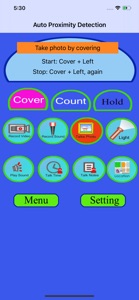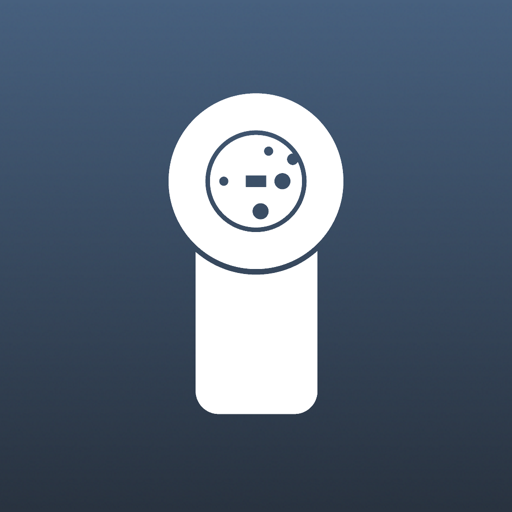$0.99
⭐️1 / 5
Rating
🙌2
Ratings
📼3 vids & 3 scs
Content
📦~ in 4 months
Updates frequency
🗣❌ unsupported
Your locale
- Versions
- Price History
- Description
- FAQ
All Versions of Auto Proximity Detection
5.0.7
April 23, 2024
Update the default preference for the first time user:
The default value for the photo number will be 20 instead of 8
More5.0.5
April 26, 2023
Fix the bugs in the sound list. Test in iOS16.
5.0.4
November 28, 2022
Upgrade by using the iOS SDK 16.1. Fix the issue about the title color for several view controllers
More5.0.2
June 16, 2021
Bug fixes: In the earlier edition, in the sound music file list view, the bottom tool bar was missed. In this edition, fix this bug. As a result, in this edition, we could tap the play button or the rename button in the tool bar.
More5.0.0
June 15, 2021
Fix the bugs and improve the stability:
1.Improve the stability about taking photos in some specific situation by moving the switch camera function to the queue of configuring the camera session.
2.Upgrade the feature for talking notes. In the main view, when we start the talking notes feature by using cover+left action, the talking notes list will be displayed instead of talking directly without displaying the list in the earlier edition. This update could avoid the unexpected events when we tap other buttons such as setting button.
3. Add the new message for stop action. For the feature for taking photos, in the main view, when we start taking photos by using cover+left action, after about 5 seconds, the message: stop:cover+left, will be displayed on the top of the camera preview.
4. Fix the bug about recording video. For the feature for recording the video, in the main view, when we start recording the video by using cover+left action, the message: Stop:Cover+Left again will be displayed after about 8 seconds. In the earlier edition, this message will be displayed immediately and this action is incorrect.
5. Fix a bug when we use this app in the dark mode. In the play sound files list, in the dark mode, the text color of the file name and the detail information is incorrect.In this edition, fix this bug.
More4.9.2
April 16, 2021
Update the text message for location permission.
4.9.1
April 1, 2021
1. Update by using the iOS 14.2 SDK
2.Update the icon and the launch image.
3. For taking photos, use the new function to replace the deprecated functions
4. Fix the bug about the effect from the idle timer after recording the video.
5. This edition is only available for iOS 13.0 or above.
More4.8.3
May 29, 2020
1. Use the launch storyboard
2. Update the color of text for dark mode.
3. Fix the bug about recording the video
4. Fix the bug about device permission
More4.8.1
February 2, 2020
Upgrade by using the latest iOS SDK
4.7.1
April 19, 2018
1. Upgrade by using the iOS 11 SDK
2. Support the 5.8" iPhone display.
Price History of Auto Proximity Detection
Description of Auto Proximity Detection
When we are moving or acting, we cannot tap the button on the screen of iPhone or we have no time to watch the screen of iPhone, but we still could cover the screen of iPhone and we still hope to use the iPhone to do the following jobs (1)take photo (2) record the sound (3)record the video (4)turn on/off the flashlight(5) play the sound (6) report the location by talking (7) report the time by talking (8) talk the text notes.(9) count the number one by one.
This App is developed for the situations above. It depends on the Proximity Sensor in iPhone. The proximity Sensor is located at the top part of the screen of iPhone, the left side of front camera.
We need to use the following two special actions:
1. Cover+Left: Cover the top part of the iphone's screen and left.
2.Hold: Cover the top part of the iphone's screen, wait for a longer time, at least ten seconds and finally left.
We could cover the screen by our hands, our clothes, our arms, our face,our body, or our books.
For talking the name of location, the iPhone need to connect the internet
Usage:
When we tap the cover button, the App will be in the covering status. When we tap the hold button, the App will be in the holding status.
In the covering status, if we take photos (default eight photos), record video, record sound, play sound and talk notes, we need to cover and left the top of the screen first, then the job will start, after at least seven seconds, we could cover again to stop the job.
In the holding status, if we take photos (default eight photos), record video, record sound, play sound and talk notes, we need to cover the top of the screen first, without leaving, then the job will start, when we want to stop the job, we need to left.
Tap the count button, the talking counter will be launched.Just cover the screen, the Talking counter could help us to count the number by talking in English.
Tap the menu button at the bottom left corner, the menu will be displayed. This menu includes five items.
1 View Video Clips.
2 Play Sound files. In this view, we could play sound , delete sound files and rename the file.
3 View Photos. Tap this item, we could see the photo list with the small photo preview. When we tap the photo item, this view will close.
4 Select a sound file for playing. Select the sound file for the playing. The sound files includes the file record by the recording reaction or the sound files imported from the iTune file sharing.
5 Talk Notes. Edit and Add the text notes.
Solution Examples
Solution 1: When we are walking in darkness, turn on or turn off the flash light quickly and frequently.
Step 1: Launch this App.
Step 2: Select the cover button.
Step 3: Select the flash light button
Step 4: Start to walk as usual.
Step 5: If you decide to turn on the light ,then make the iPhone screen close to your clothes and left.If you decide to turn off the light ,then make the iPhone screen close to your clothes and left again.
Solution 2: Make the app talk the current location while we are walking.
Step 1: Launch this App.
Step 2: Select the cover button.
Step 3: Select the location button
Step 4: Start to walk as usual.
Step 5: If you need to listen the talking of the current location ,then make the iPhone screen close to your clothes and left the screen from your clothes.The app will talk the information about the location.
Solution 3: Record the sound while studying in Classroom
Step 1: Launch this App.
Step 2: Confirm already tap the Record Sound button.
Step 3: Select the cover button.
Step 4: Put the iPhone on your desk
Step 5: If you decide to record the sound, then put your hand on the top left corner of the iPhone screen, then left your hand
Step 6: When you want to stop recording, just put your hand again on the top left corner and left.
Show less
Auto Proximity Detection: FAQ
The Auto Proximity Detection software is not compatible with iPad devices.
The Auto Proximity Detection app was made by 方 沈.
The minimum supported iOS version for the Auto Proximity Detection app is iOS 13.0.
Users have given Auto Proximity Detection a poor rating of 1.0 out of 5.
The Main Genre Of The Auto Proximity Detection App Is Utilities.
5.0.7 is the newly released version of the Auto Proximity Detection app.
The last update for Auto Proximity Detection was on July 1, 2024.
Auto Proximity Detection was first released on February 5, 2023.
This app is appropriate for all ages, with no offensive or inappropriate content.
Auto Proximity Detection is available in American English.
Sorry, Auto Proximity Detection is not on Apple Arcade.
Sorry, in-app purchases are not available for users of Auto Proximity Detection.
No, you cannot use Auto Proximity Detection with Apple Vision Pro.