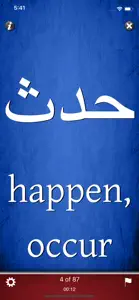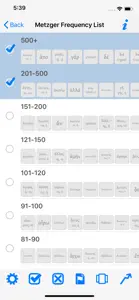Vocab Pro+
The fun way to learn vocab
About Vocab Pro+
- Released
- Updated
- iOS Version
- Age Rating
- Size
- Devices
- Languages
Features
Developer of Vocab Pro+
What's New in Vocab Pro+
2.80
March 11, 2022
Updating to work with newer OS versions.
Alternatives to Vocab Pro+
More Applications by ROBERT B TURNBULL
Vocab Pro+ FAQ
Is the software for Vocab Pro+ compatible with iPads?
Yes, Vocab Pro+ can be used on an iPad.
Who is the developer of the Vocab Pro+ app?
ROBERT B TURNBULL built the Vocab Pro+ app.
What is the minimum iOS version required to use Vocab Pro+?
The Vocab Pro+ app requires iOS 9.0 or later.
What is the overall rating of the app?
Vocab Pro+ has an average rating of 4 out of 5.
What is the primary genre of the Vocab Pro+ app?
The Primary Genre Of The Vocab Pro+ App Is Education.
Which is the latest version of Vocab Pro+?
2.80 is the current version of Vocab Pro+.
When did the new Vocab Pro+ update come out?
The most recent update for Vocab Pro+ was released on December 2, 2024.
When did Vocab Pro+ come out?
The release date of the app was on February 6, 2023.
What is the content advisory rating for Vocab Pro+?
Suitable for children aged 4 and up, contains no objectionable material.
What languages does Vocab Pro+ support?
You can use the Vocab Pro+ app in English.
Is Vocab Pro+ part of the Apple Arcade gaming experience?
No, Vocab Pro+ is not on Apple Arcade.
Is Vocab Pro+ integrated with in-app purchases?
No, Vocab Pro+ does not integrate in-app purchases for users.
Does Vocab Pro+ support Apple Vision Pro compatibility?
No, Vocab Pro+ does not support compatibility with Apple Vision Pro.
Does Vocab Pro+ incorporate ads within the app?
No, Vocab Pro+ does not incorporate ads within the app.