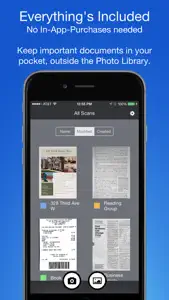About Smart PDF Scanner
- Released
- Updated
- iOS Version
- Age Rating
- Size
- Devices
- Languages
Features
Developer of Smart PDF Scanner
What's New in Smart PDF Scanner
2.2
October 8, 2018
+ Support for iOS 12 and new iPhones.
Reviews of Smart PDF Scanner
Alternatives to Smart PDF Scanner
More Applications by Qrayon, LLC
FAQ
Is Smart PDF Scanner available on iPad devices?
Yes, Smart PDF Scanner is compatible with the iPad.
Who built the Smart PDF Scanner app?
Smart PDF Scanner was created by Qrayon, LLC.
What is the minimum iOS version needed for Smart PDF Scanner to work?
The Smart PDF Scanner app currently supports iOS 9.3 or later.
What user rating does the app have?
Users love Smart PDF Scanner, as evidenced by its outstanding rating of 4.7 out of 5.
What’s the genre of the Smart PDF Scanner app?
The App Genre Of Smart Pdf Scanner Is Business.
Which version of the Smart PDF Scanner app is the latest one?
The newest version of Smart PDF Scanner is 2.2.
When did the new Smart PDF Scanner update happen?
Smart PDF Scanner’s latest update was rolled out on January 2, 2025.
When did Smart PDF Scanner first launch?
The app was launched on February 6, 2023.
What is the content advisory rating for the Smart PDF Scanner app?
Family-friendly content, no mature themes or violence.
What languages does the Smart PDF Scanner app support?
The Smart PDF Scanner app is now available in English.
Is Smart PDF Scanner one of the titles available through Apple Arcade?
No, Smart PDF Scanner is not part of Apple Arcade.
Does Smart PDF Scanner feature in-app purchases?
No, you won't find in-app purchases featured in Smart PDF Scanner.
Is Smart PDF Scanner optimized for use with Apple Vision Pro?
Unfortunately, Smart PDF Scanner is not optimized for use with Apple Vision Pro.
Are there any advertisements in Smart PDF Scanner?
No, there are no advertisements in Smart PDF Scanner.