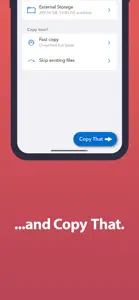OWC Copy That Mobile
Copy media to external disks
About OWC Copy That Mobile
- Released
- Updated
- iOS Version
- Age Rating
- Size
- Devices
- Languages
Features
Developer of OWC Copy That Mobile
What's New in OWC Copy That Mobile
1.3.3
November 15, 2023
Fixed an iOS 17 issue that caused display issues when picking date ranges.
Reviews of OWC Copy That Mobile
Alternatives to OWC Copy That Mobile
More Applications by Other World Computing
OWC Copy That Mobile FAQ
Is the OWC Copy That Mobile app compatible with iPads?
Yes, the OWC Copy That Mobile app is compatible with iPads.
Who developed the OWC Copy That Mobile app?
Other World Computing launched the OWC Copy That Mobile app.
What iOS version is needed to run the OWC Copy That Mobile app?
OWC Copy That Mobile minimum iOS requirement is iOS 15.0.
What is the current app rating?
Users have given OWC Copy That Mobile a middling rating of 3 out of 5.
What is the main genre of the OWC Copy That Mobile app?
Photo & Video Is The Primary Genre Of The Owc Copy That Mobile App.
What OWC Copy That Mobile application version is the latest one?
1.3.3 is the most recent version of OWC Copy That Mobile.
What date was the latest OWC Copy That Mobile update released?
OWC Copy That Mobile’s most recent update was on December 2, 2024.
What is the exact date the OWC Copy That Mobile app came out?
The app first launched on February 6, 2023.
What age rating is assigned to OWC Copy That Mobile?
Safe for children to use, no mature themes or inappropriate content.
Which languages does OWC Copy That Mobile support?
OWC Copy That Mobile currently features the following languages: English.
Is OWC Copy That Mobile available in Apple Arcade's lineup?
No, OWC Copy That Mobile is not available on Apple Arcade.
Are there in-app purchases available in OWC Copy That Mobile?
Yes, OWC Copy That Mobile offers in-app purchases to enhance your experience.
Is OWC Copy That Mobile tailored for Apple Vision Pro compatibility?
Unfortunately, OWC Copy That Mobile is not tailored for compatibility with Apple Vision Pro.
Are ads featured prominently in OWC Copy That Mobile?
No, ads are not featured prominently in OWC Copy That Mobile.