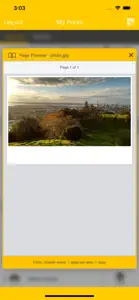Pharos Print
Details about Pharos Print
- Released
- Updated
- iOS Version
- Age Rating
- Size
- Devices
- Languages
Features
Developer of Pharos Print
- Versions
- Price History
- Description
- FAQ
Version History of Pharos Print
2.2.9
July 1, 2022
Support ECC connection
2.2.1
September 23, 2021
Minor bug fixes; updated to incorporate added security to Pharos API 4.11.
2.2.0
September 15, 2021
Minor bug fixes
2.1.1
December 17, 2020
This release fixes a bug that could prevent the uploading of files in some circumstances.
2.1.0
December 4, 2020
New in this version of the Pharos Print app: - Release print jobs from the app (if configured) - Use QR codes to select printers (if configured) - Upload files from the app directly - See all jobs in your print queue and manage print options - Color or Monochrome - Simplex/Duplex - Pages per side - Number of copies - Page Range to print - Print Preview
More1.7
October 8, 2018
Bug fixes and support for larger screen sizes
1.6
October 12, 2017
Bug fixes and security enhancements. Please note that as a part of the security enhancements in this update you will need to re-enter your organization's Pharos MobilePrint server name and port settings into the app settings. Please copy that information down prior to updating or request the information from your organizations system administrator. Future updates will retain this data.
More1.5
July 24, 2017
Support for document sharing, you can now "Share to Pharos Print" your photos and other content from apps which support iOS file sharing to easily get that content into your Pharos secure print queue.
More1.4
April 15, 2017
Bug fixes Support for custom URL Scheme, use this scheme with your apps to integrate and provide a more seamless experience for the user (pharosprint://default)
More1.3
December 14, 2015
Bug fixes, stability improvements and updates to support the latest version of Pharos Uniprint.
Price History of Pharos Print
Description of Pharos Print
Pharos Print: FAQ
Is the software for Pharos Print compatible with iPads?
Yes, Pharos Print has support for iPad devices.
Who launched the app?
The Pharos Print app was launched by Pharos Systems International.
What’s the minimum iOS requirement for the Pharos Print app?
The minimum iOS requirement for the app is 13.0 or higher.
How does the Pharos Print app rank among users?
Users have given Pharos Print a poor rating of 1.4 out of 5.
What’s the app category of Pharos Print?
The Main Genre Of The Pharos Print App Is Productivity.
What’s the current version of the Pharos Print app?
The current version of Pharos Print is 2.2.9.
When was the most recent Pharos Print update made available?
The last update for Pharos Print was on November 30, 2024.
Do you know when Pharos Print was first made available?
Pharos Print was first released on February 5, 2023.
What is the age rating of Pharos Print?
This app is appropriate for all ages, with no offensive or inappropriate content.
What are the languages supported by Pharos Print?
Pharos Print is available in English.
Can I enjoy Pharos Print by subscribing to Apple Arcade?
Sorry, Pharos Print is not on Apple Arcade.
Can I find in-app purchases in Pharos Print?
Sorry, in-app purchases are not available for users of Pharos Print.
Can I use Pharos Print with Apple Vision Pro?
No, you cannot use Pharos Print with Apple Vision Pro.
Does Pharos Print incorporate ads within the app?
No, Pharos Print does not incorporate ads within the app.