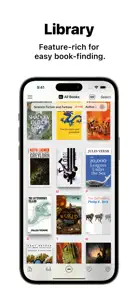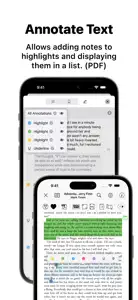Don’t purchase it if you want to import files from Google drive
Response from developer
[Updated Jan 02, 2025] We’ve just released version 3.4.1, which includes a workaround for the current issue with the Google Drive (Drive) app, where CBZ files cannot be selected during file import. Regarding the stability issue with Google Drive and iOS (Files) integration, what we can do is very limited. However, it appears to be working without problems in our environment right now. We sincerely hope the situation is better for you now. ============ [Updated Dec 30, 2024] We have received a second report similar to yours from a different country in the same week, so we investigated this issue further. As a result, we found that there might be issues with the integration between Google Drive and the iOS File Provider Extension. This functionality is used in Booklover to import files. We observed the following: 1. CBZ files grayed-out: CBZ files cannot be imported from Google Drive because they appear grayed out. 2. Unstable imports: Downloading and importing files are unstable, especially with large files. If an import fails, the files become “stuck” and are not imported, even after an extended period. A device restart seems to be required to resolve this. These issues have been observed with Google Drive but not with OneDrive or Dropbox, which Booklover accesses via the same iOS File Provider Extension feature. Our Current Actions: • CBZ File gray-out issue: We are developing workarounds and plan to release a patch in the next update. • Unstable imports: We hope this is a temporary issue with Google Drive. We will monitor the situation to see if it resolves over time. We are sorry for the inconvenience caused. We’ll keep trying our best to improve the situation. ============ Hi えぬし111, Thank you for using Booklover, and we are sorry for the inconvenience you have experienced. You can import files from Google Drive using the icon at the bottom-left corner of the library. Before doing so: 1. Please make sure you have the latest version of the "Drive" (Google Drive) app installed and that you are signed in. 2. Ensure that “Drive” (Google Drive) appears under Locations in the iOS “Files” app. For more detailed explanations, please refer to the following FAQ article: https://www.plastic-software.com/booklover/faq.html#cloud-storages Additionally, you should be able to drag and drop files into Booklover from the “Drive” (Google Drive) location in the Files app of iOS. If you are still unsure about anything, please contact us at booklover@plastic-software.com with more details. We’ll do our best to help you!