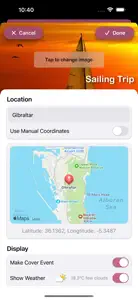About When's That
- Released
- Updated
- iOS Version
- Age Rating
- Size
- Devices
- Languages
- May 25, 2015
- December 4, 2024
- 17.0+
- 4+
- 33.42MB
- Apple Watch, iPhone, iPad
- English
French
Developer of When's That
What's New in When's That
6.0.2
May 1, 2024
Some bug fixes for you: • W/D countdown mode wasn't showing the right number of weeks. • The authentication screen (the pin pad) was showing success/failure messages in the wrong place. • Your cover event was reset on each launch. Sorry about that. • Changing the number of events on the Watch App's settings didn't tell the main iOS app to update the Watch.
MoreReviews of When's That
Alternatives to When's That
More Applications by Chris Haynes
FAQ
Is the software for When's That compatible with iPads?
Yes, When's That can support iPad devices.
Who built the When's That app?
The When's That app was released by Chris Haynes.
What is the lowest iOS version that When's That can run on?
The When's That app currently supports iOS 17.0 or later.
How does the app rank among users?
Unfortunately, When's That has not been well received by users, as evidenced by its low rating of 1.5 out of 5.
What is the category of the When's That app?
When's That Relates To The Utilities App Genre.
Which version of When's That is the latest one?
6.0.2 is the newest version of When's That.
When did the new When's That update happen?
When's That updated its app on December 4, 2024.
When did When's That first launch?
The release date of the app was February 6, 2023.
What is the recommended age for the When's That app?
This app is rated for ages 4 and up, and contains only family-friendly content.
What languages are available on When's That?
The following list of languages is supported by the When's That app: English, French.
Does Apple Arcade provide access to When's That for its subscribers?
No, When's That is not featured on Apple Arcade.
Can users make in-app purchases in When's That?
Unfortunately, users cannot make in-app purchases within When's That.
Does When's That provide support for Apple Vision Pro?
No, When's That does not provide support for Apple Vision Pro.
Does When's That incorporate ads within the app?
No, When's That does not incorporate ads within the app.