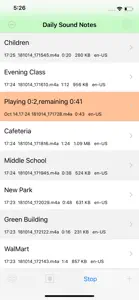About Daily Sound Notes Professional
- Released
- Updated
- iOS Version
- Age Rating
- Size
- Devices
- Languages
- June 25, 2014
- December 2, 2024
- 12.0+
- 4+
- 3.08MB
- Apple Watch, iPhone, iPad, iPod
- English
Features
Developer of Daily Sound Notes Professional
What's New in Daily Sound Notes Professional
6.3.5
June 24, 2024
For the first time user, the default preference for the volume of talking will be high instead of loudest. Our user could update this setting from the setting view.
MoreAlternatives to Daily Sound Notes Professional
More Applications by 方 沈
Daily Sound Notes Professional FAQ
Can Daily Sound Notes Professional support iPad devices?
The Daily Sound Notes Professional software is compatible with iPad devices.
Who made the Daily Sound Notes Professional app?
方 沈 is the developer of the app.
What’s the minimum iOS version supported by the Daily Sound Notes Professional app?
Your iOS device must be running iOS 12.0 or above.
What is the overall user rating for Daily Sound Notes Professional?
There is no information available about user ratings for Daily Sound Notes Professional.
What genre of app is Daily Sound Notes Professional?
The App Category Of The Daily Sound Notes Professional App Is Utilities.
What is the latest version of Daily Sound Notes Professional?
The latest Daily Sound Notes Professional version released is 6.3.5.
When was the last Daily Sound Notes Professional update?
Daily Sound Notes Professional released its latest update on December 2, 2024.
When was Daily Sound Notes Professional first released?
Daily Sound Notes Professional was initially released on February 5, 2023.
What's the content advisory rating of the Daily Sound Notes Professional app?
The Daily Sound Notes Professional app is rated 方 沈.
What languages is Daily Sound Notes Professional available in?
Currently, the Daily Sound Notes Professional app supports the following languages: English.
Is Daily Sound Notes Professional part of the Apple Arcade lineup of games?
Sorry, Daily Sound Notes Professional is not part of Apple Arcade.
Is Daily Sound Notes Professional eligible for in-app purchases?
No, Daily Sound Notes Professional is not eligible for in-app purchases.
Does Daily Sound Notes Professional offer compatibility with Apple Vision Pro?
No, Daily Sound Notes Professional does not offer compatibility with Apple Vision Pro.
Are there commercial ads in Daily Sound Notes Professional?
No, there are no commercial ads in Daily Sound Notes Professional.