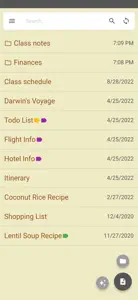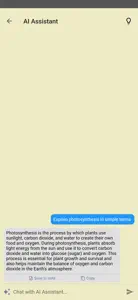About Inkpad Notepad
- Released
- Updated
- iOS Version
- Age Rating
- Size
- Devices
- Languages
Features
Developer of Inkpad Notepad
Summary of user reviews
Positive highlights
Negative highlights
What's New in Inkpad Notepad
5.12.32
November 20, 2024
Added buttons to jump to results when searching within a note
Subscription plans
Inkpad Lite Monthly
Access to lite premium features (monthly)
Reviews of Inkpad Notepad
Alternatives to Inkpad Notepad
FAQ
Is the software for Inkpad Notepad compatible with iPads?
Yes, Inkpad Notepad is available for iPad users.
Who is behind the development of the Inkpad Notepad app?
Workpail, LLC developed the Inkpad Notepad app.
What’s the minimum iOS requirement for the Inkpad Notepad app?
The app needs iOS 10.0 or later to function properly.
How does the Inkpad Notepad app rank among users?
The overall user rating of the Inkpad Notepad app is 4.6.
What is the category of the Inkpad Notepad app?
Inkpad Notepad Relates To The Productivity App Genre.
What is the latest version of Inkpad Notepad?
The latest Inkpad Notepad version released is 5.12.32.
When was the last update for Inkpad Notepad released?
January 4, 2025 is the date of the latest update of the Inkpad Notepad app.
When was Inkpad Notepad introduced to the market?
Inkpad Notepad officially launched on February 6, 2023.
What age is suitable for the Inkpad Notepad app?
Inkpad Notepad is considered child-appropriate and rated Workpail, LLC.
What languages are available on Inkpad Notepad?
The following list of languages is supported by the Inkpad Notepad app: English.
Does Apple Arcade provide access to Inkpad Notepad for its subscribers?
No, Inkpad Notepad is not featured on Apple Arcade.
Can users make in-app purchases in Inkpad Notepad?
Certainly! Users can make in-app purchases within Inkpad Notepad.
Does Inkpad Notepad provide support for Apple Vision Pro?
No, Inkpad Notepad does not provide support for Apple Vision Pro.
Does Inkpad Notepad incorporate ads within the app?
Yes, Inkpad Notepad incorporates ads within the app.